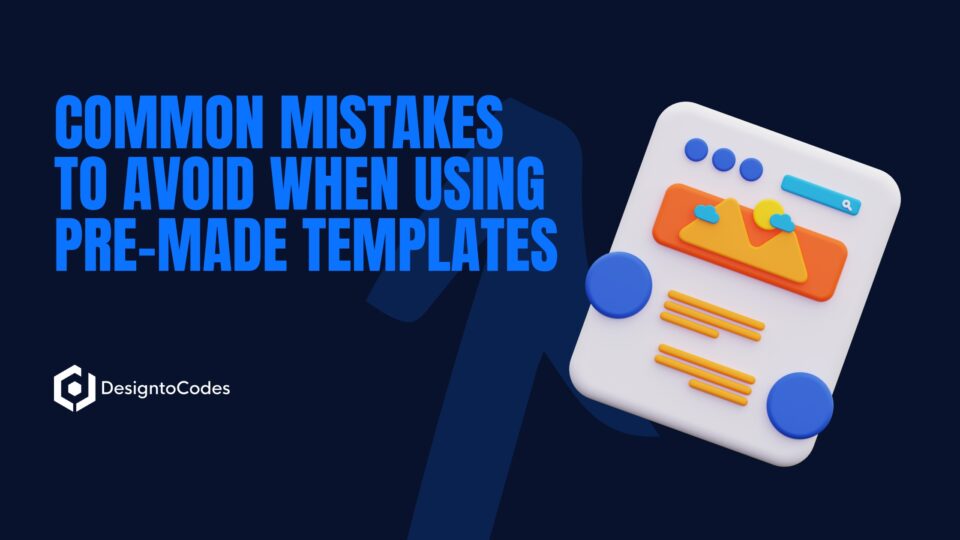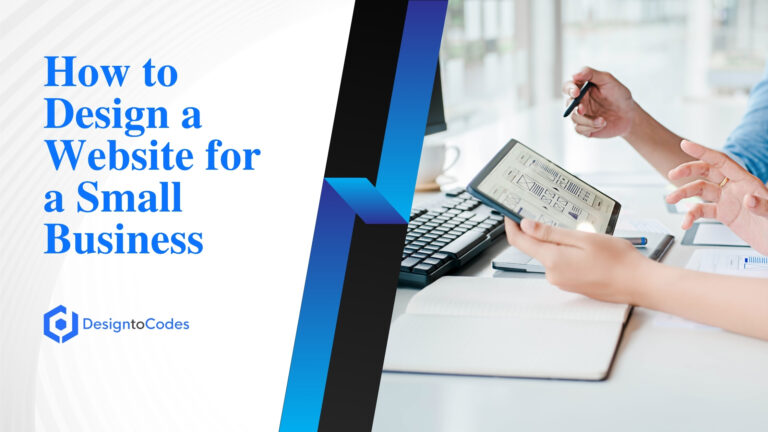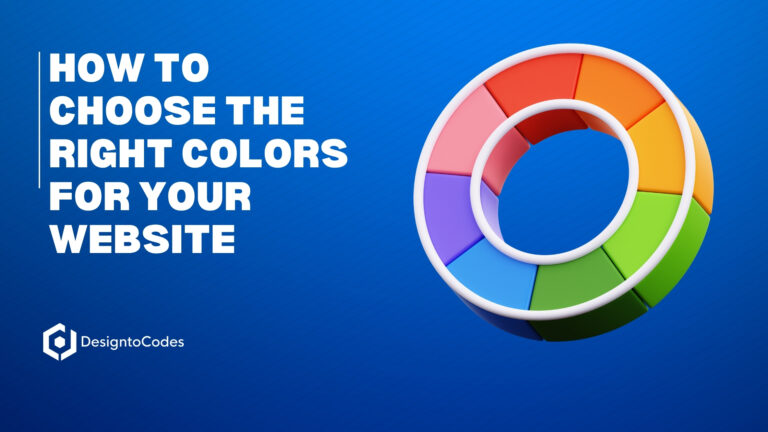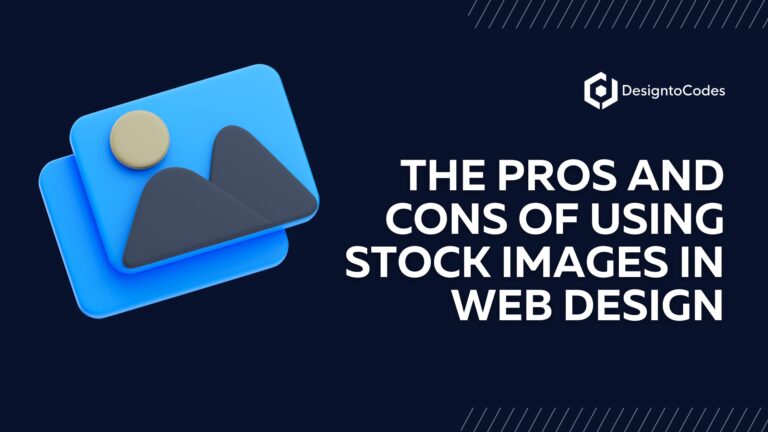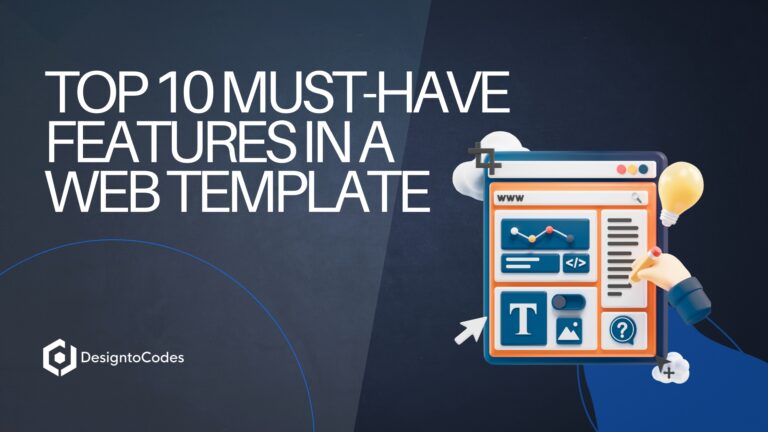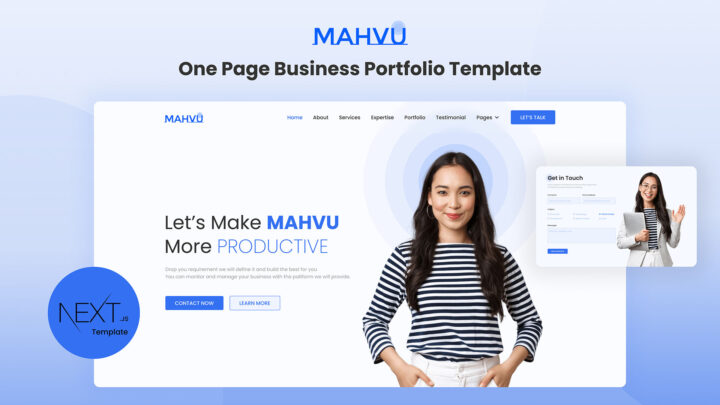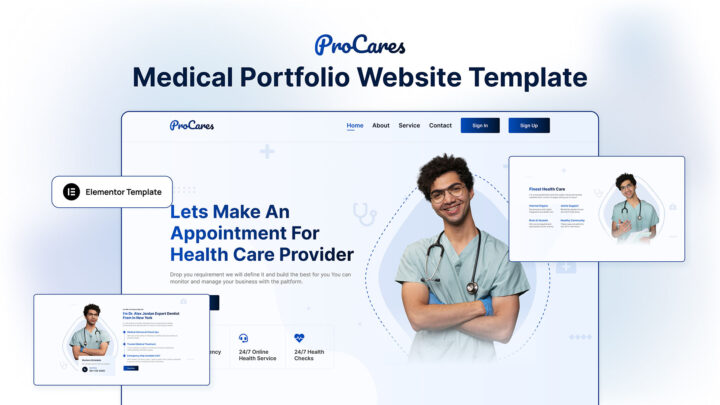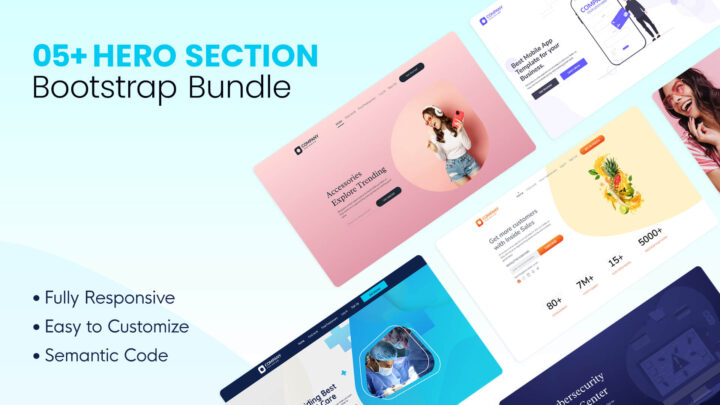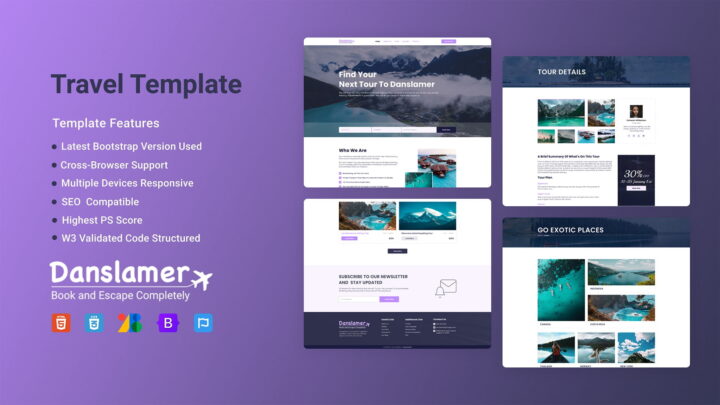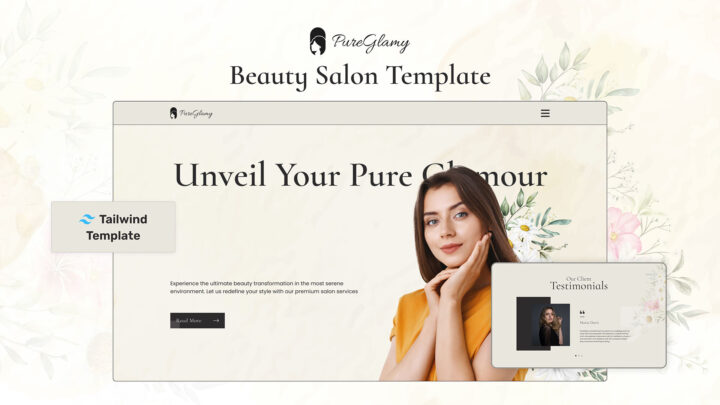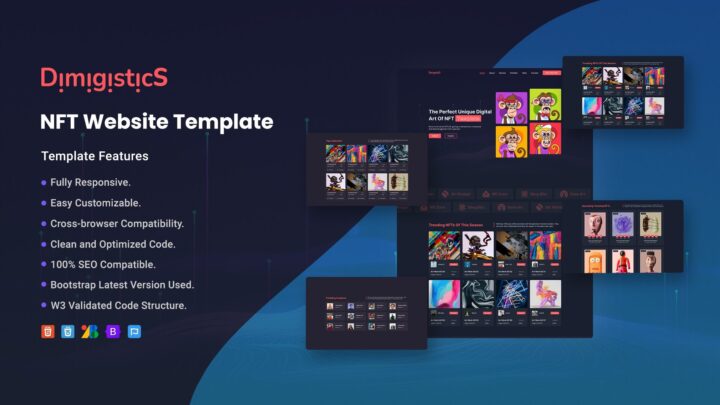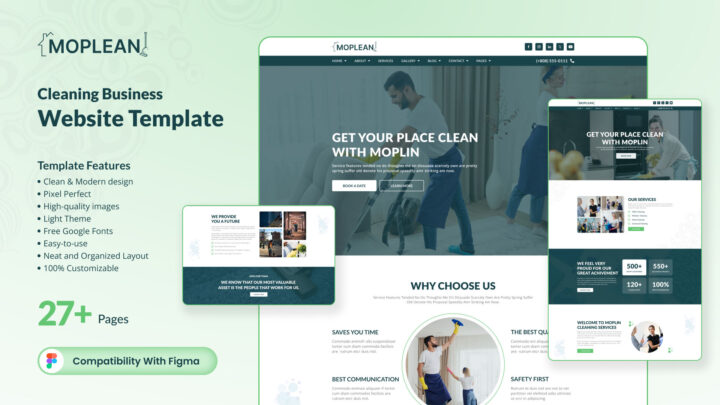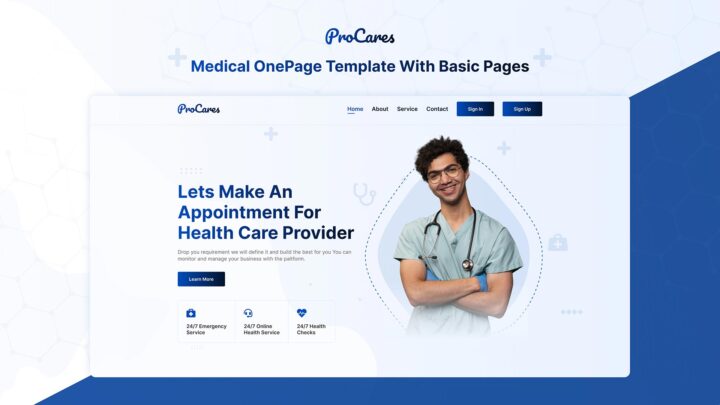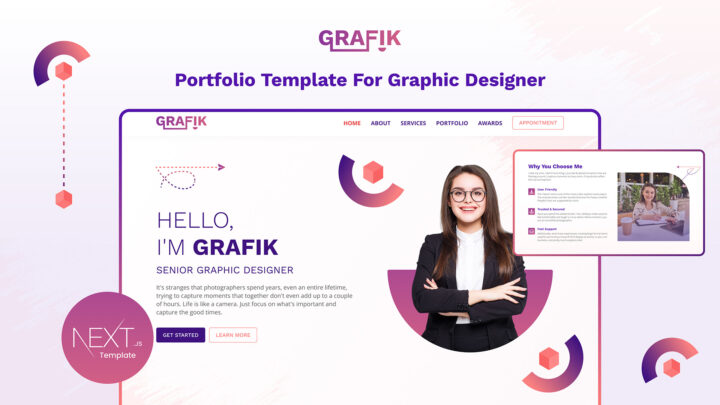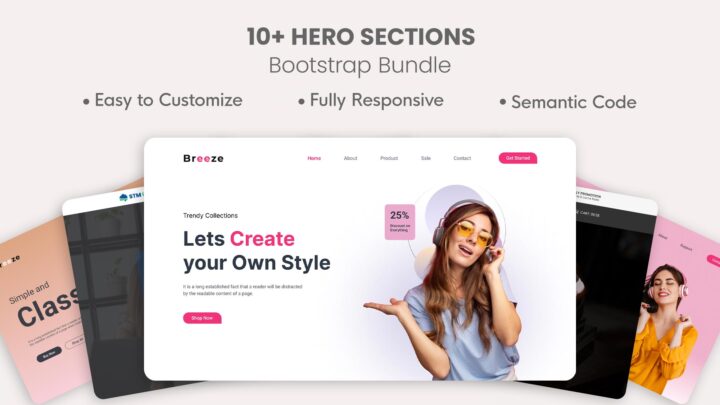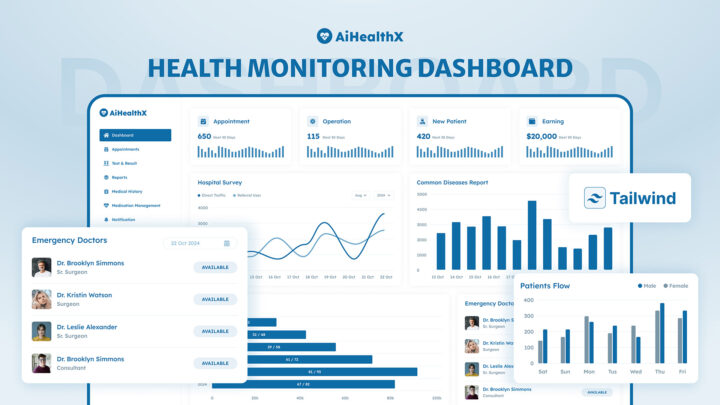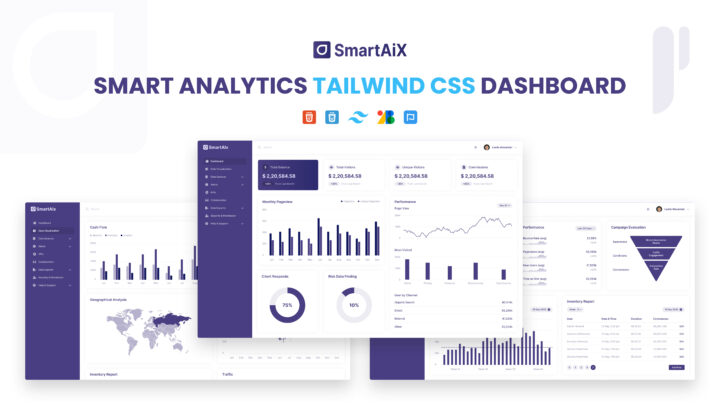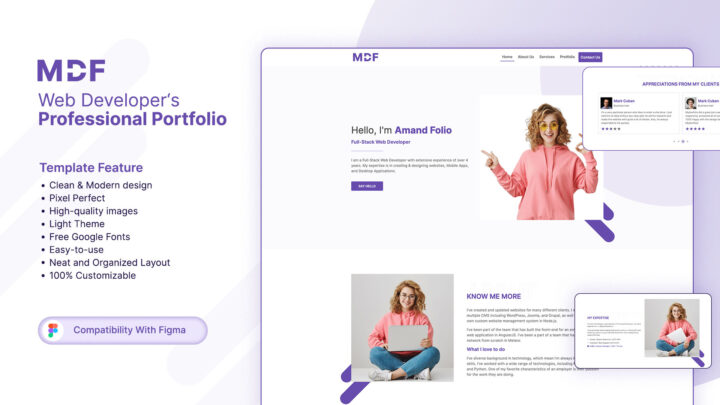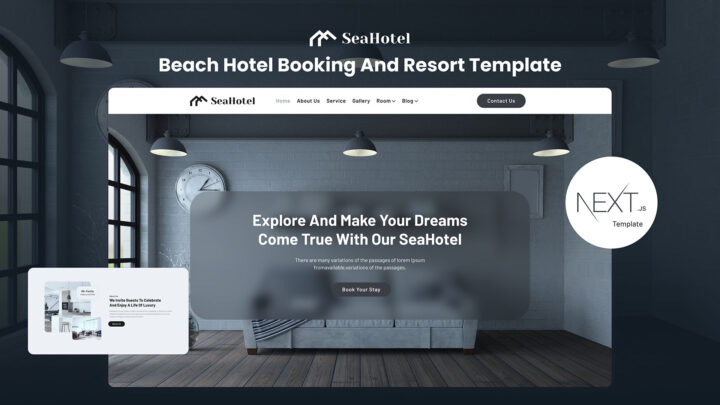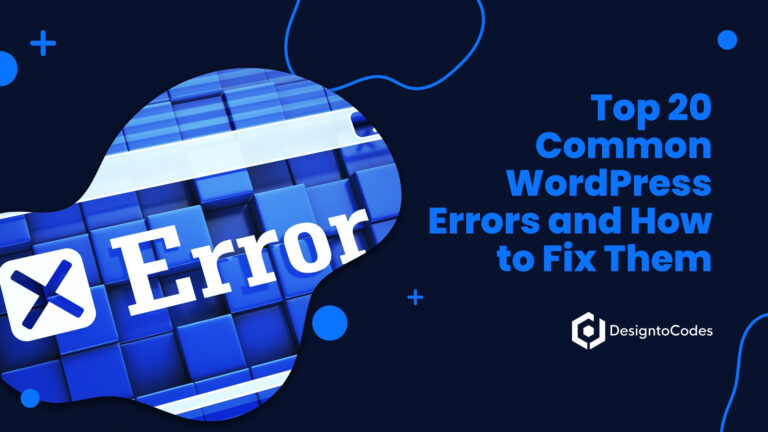
Common Mistakes to Avoid When Using Pre-Made Templates
Pre-made templates are a boon for beginner developers, designers, small business owners, and marketers who want to launch websites or designs quickly without having to start from scratch. Whether it’s a WordPress theme, a Next.js starter, a Bootstrap UI kit, a Figma design template, or an Elementor page layout, templates can dramatically speed up development. However, relying on templates comes with pitfalls. If not used properly, a template-driven site can end up slow, generic-looking, or even problematic for users. In this article, we’ll explore common mistakes to avoid when using pre-made templates and how to fix them. By steering clear of these issues, you can harness the convenience of templates while still delivering a fast, responsive, secure, and on-brand experience. We’ll cover everything from visual design missteps to technical oversights with clear sections, examples, and actionable tips.
Below is an overview of common mistakes and their consequences (we’ll dive into each in detail in the sections that follow):
- Over-Reliance on Default Styles – Using a template “as is” without customization can make your site look generic and harm your brand identity. Always tailor styles to stand out.
- Ignoring Responsive Design – Neglecting mobile and tablet optimization results in a poor experience for the majority of users, as over 62% of web traffic now comes from mobile devices. This can drive away visitors.
- Failing to Optimize Performance – Templates packed with too many features or bloated code can cause your site to slow down. ~40% of visitors will leave if a page takes more than 3 seconds to load. Performance tweaks are essential.
- Not Customizing to Brand Identity – A website should reflect your brand’s unique colours, fonts, and voice. Simply slapping your logo on a stock template without further customization weakens brand recognition.
- Security and SEO Pitfalls – Out-of-the-box templates may introduce security vulnerabilities (especially if outdated or sourced from untrusted sources) and SEO issues (such as poor content structure or missing meta tags). These oversights can hurt your site’s rankings and safety.
- Misunderstanding Licensing Terms – Using a template without respecting its license (for example, using a free design commercially when it’s not allowed) can lead to legal trouble. Always read the fine print.
- Plugin/Theme Conflicts – On platforms like WordPress and Elementor, installing multiple plugins or using themes and builders that weren’t designed to work together can cause errors or broken layouts. Updates to one can break the other if they’re incompatible.
- Poor Content Structure – Templates often come with placeholder text and a generic layout, which can hinder the effectiveness of the content. Leaving dummy text or failing to organize your content into a logical structure will confuse users and negatively impact SEO.
- Accessibility Oversights – Many template users overlook accessibility considerations (e.g., alt text, colour contrast, keyboard navigation). As a result, sites unintentionally exclude users with disabilities and risk legal non-compliance.
Each section below will describe why these mistakes are harmful and provide practical guidance on how to avoid them. Let’s get started!
1. Over-Reliance on Default Styles
One of the most common mistakes is using a pre-made template without making any stylistic changes. It’s understandable – templates are designed to look good out of the box. However, over-reliance on the default styles can lead to a site that feels cookie-cutter and lacks personality. The default styles (colours, typography, spacing, etc.) are often generic and appealing to a broad audience, so if you don’t modify them, your site may end up looking like many others.
Why it’s a problem: Using the same default Bootstrap theme or an unaltered WordPress template makes your website look generic and unbranded. Visitors can immediately tell when a site is just a stock template – it may signal a lack of effort or originality, which can undermine trust. Moreover, default styles might not be optimized for your content’s needs. For example, the template’s base font size may be too small for your audience, or the default colour scheme may not have sufficient contrast or clash with your logo.
Example: A developer builds a site using a popular Bootstrap template but does not add custom CSS. The result is a site that resembles dozens of others almost identically. As PixelFree Studio notes, “The default styles, while functional, can make your site look like every other [template] site on the web. If you don’t customize the framework enough, your project may end up looking too template-driven, which could harm your brand’s unique identity.”
How to avoid it: Make it a priority to customize the template’s styling to fit your project. You don’t necessarily need to rewrite all the CSS, but you should at least adjust the key style elements:
- Apply a unique colour scheme: Replace the template’s default colours with your brand colours or a palette that complements your content. Most templates allow for easy colour overrides (e.g., via CSS variables, Sass variables, or theme settings). This instantly differentiates your site.
- Customize fonts and typography: Use fonts that align with your brand or design theme. Many templates default to standard web fonts, but you can import a Google Font or use your brand’s typeface for titles and body text. Ensure headings, subheadings, and body text use consistent, legible styles.
- Add custom CSS for unique touches: Don’t be afraid to write a bit of custom CSS to refine the look. This could involve adjusting the shape of buttons, adjusting spacing to accommodate your content, or removing a design element that is no longer needed. For instance, overriding Bootstrap’s Sass variables for primary colour or font family is a quick way to make a Bootstrap-based template feel unique.
If you’re not comfortable with CSS, many templates (especially in WordPress or Wix) offer visual customizer tools. Use them to change the default style settings (colours, logo, header layout, etc.). The goal is to ensure that no element feels “stock” – your site should be recognizable as your own. Even minor tweaks, such as customizing the footer text or using custom icons or images, can help avoid the cookie-cutter look.
Key takeaway: Think of a template as a starting point, not a final product. As one design expert put it, templates are tools, not crutches – over-relying on them without injecting your creativity can “slowly chip away at your creativity” and prevent your project from standing out. Make an effort to adapt the default styles to align with your project’s personality.
2. Not Customizing to Brand Identity
Related to default styles, but deserves its emphasis, is the mistake of failing to infuse your brand identity into the template. For small businesses and marketers, this is critical. Your website or marketing materials should consistently reflect your brand’s colours, imagery, and tone. A typical scenario is when someone buys a nice-looking template and adds their logo but leaves everything else (colours, fonts, stock images) as provided. The result is a disjointed brand experience.
Why it’s a problem: Using a generic template without tailoring it to your brand weakens brand recognition and credibility. Visitors may not make the connection between your website and your other branding elements (such as logos, social media, or print materials) if the site doesn’t use your brand’s palette and style. Inconsistent branding can also look unprofessional – it may seem like the business hasn’t fully “claimed” its own website’s design. In marketing terms, it’s a missed opportunity: studies have shown that consistent branding can increase revenue by up to 20%. If your template isn’t customized to deliver a cohesive brand message, you could be leaving money on the table.
Stat: Companies with strong, consistent branding see an average revenue increase of 23%. While numbers vary, one source notes you could miss out on a ~20% revenue boost that comes with consistent branding if you just “slap your logo” on a pre-made design without customizing colours or typography.
How to avoid it: When using a template, make a checklist of brand elements to incorporate:
- Colours: Update the template’s colour scheme to match your brand’s primary and secondary colours. For example, if your brand colour is blue and the template defaults to green, change the key UI elements (buttons, links, and header background) to blue. Most templates allow easy global colour changes.
- Typography: Use your brand fonts if possible. If the exact font isn’t web-safe or available, choose a similar typeface. Ensure titles, headings, and body text convey the right tone (playful, corporate, elegant, etc.) consistent with your brand image.
- Logo and imagery: Replace all placeholder logos and images with your assets. This includes favicons, social media icons, and any banner images. Do not use any generic stock photos that came with the template – if you do use stock images, select ones that fit your industry and brand’s vibe. Better yet, use original pictures or graphics that relate to your business.
- Voice and content: Templates often include filler text (like Lorem ipsum or demo content). Be sure to write copy in your brand voice before launch. The wording, tone, and even the calls to action should sound like your brand. For instance, if your brand is friendly and casual, rewrite any stiff default text in a warmer tone (and vice versa).
Also, maintain consistency throughout the site. Sometimes, users will customize the homepage to be on-brand but forget to do the same for the inner pages. Ensure that your colour scheme, logo usage, and tone remain consistent across all pages – otherwise, users may experience a jarring inconsistency if one page suddenly looks off-brand.
If design isn’t your forte, consider using the template as a base and hiring a designer to apply your branding. Even simple adjustments by someone with an eye for design can make a huge difference. The bottom line is to make the template your own. As one creative director emphasizes, your website is an opportunity to connect on a personal level with your audience – it should feel like your company, not a generic storefront. By customizing core brand elements, you reinforce what makes your business unique and memorable.
3. Ignoring Responsive Design
In today’s multi-device world, responsive design (a design that adapts to different screen sizes) is non-negotiable. Yet a common mistake is to trust that a template’s responsiveness is perfect by default and never actually check it, or worse, to choose a template that isn’t mobile-friendly. Beginners might focus heavily on how a template looks on their laptops and overlook testing it on phones or tablets. Ignoring responsive design can be disastrous, given the significant amount of traffic now generated by mobile devices.
Why it’s a problem: Simply put, if your site doesn’t work well on mobile, you’re alienating a huge portion of your visitors. As of early 2025, mobile devices account for over 62% of global web traffic. If your template isn’t mobile-optimized (or if your customizations accidentally break the responsive layout), you could be losing up to 90% of your audience due to poor mobile experience. Even if those numbers sound high, consider that Google uses mobile-first indexing – meaning a bad mobile site can hurt your SEO ranking as well. Users on phones or tablets who encounter a broken layout (e.g., content off-screen or text that is too small to read) will likely leave immediately.
Let’s illustrate the potential issues when responsiveness is overlooked. Common problems include:
| Mobile Issue | Impact on Users |
|---|---|
| Slow Loading on Mobile | 53% of users leave sites that take over 3 seconds to load on mobile (network speeds and device performance can make bloated pages even slower on phones). |
| Tiny Buttons/Links | Buttons or links smaller than ~48×48 pixels are hard to tap on touch screens, leading to user frustration and accidental clicks. Many default styles might use small link text that isn’t thumb-friendly. |
| Unreadable Text | If font sizes or layouts don’t adapt, users may need to zoom. This increases bounce rates by up to 40%. Text must reflow and remain legible on small screens. |
| Complex Navigation | Desktop-style menus (multi-level dropdowns, etc.) can confuse mobile users. A confusing mobile navigation can lead to abandonment – up to 55% of visitors may leave due to frustrating menus. |
| Oversized Images | Large images that aren’t optimized for mobile will slow down page loading and eat up users’ data plans. |
As you can see, ignoring these aspects of responsive design severely hurts user experience and retention on mobile devices. Even if a template claims to be responsive, it may not do so effectively – or your modifications might inadvertently disrupt it.
How to avoid it: Always test and optimize your template on multiple devices and screen sizes to ensure compatibility. Here are some tips:
- Choose a responsive template to begin with: Virtually all modern templates (WordPress themes, Bootstrap templates, etc.) claim to be responsive. Still, do a quick check of the demo on your phone before you even start using it. If the template isn’t responsive, don’t use it, period.
- Test on real devices: Don’t rely solely on how things look in a desktop browser. Open your site on an actual smartphone and tablet. Click around, scroll, and see if anything is complicated to use (such as text that is too small or buttons that overlap). If you have access to multiple device types (such as Android and iPhone), that’s even better.
- Use browser developer tools or online testers: Modern browsers have built-in responsive design testing (for example, Chrome’s DevTools can simulate various screen widths and devices). Use these to spot-check how your layout behaves at standard breakpoints (e.g., 1200px, 992px, 768px, 480px widths). There are also tools like Responsive Design Checker or BrowserStack to preview your site on different device frames. This can reveal issues, such as elements that don’t shrink or wrap properly.
- Optimize touch UI elements: Ensure that clickable elements (buttons, links, and menu items) are large enough and spaced adequately for touch interaction. A good rule of thumb is to use a minimum of approximately 44–48 pixels in each dimension for tap targets. If your template’s default buttons are too small on mobile, adjust their CSS to be larger or add padding. Also, ensure there is sufficient space between touch elements; users shouldn’t struggle to tap the correct link.
- Simplify navigation for mobile: If the template doesn’t already use a “hamburger” menu or mobile-friendly nav, implement one. Long menus should collapse into a mobile menu. Remove or hide non-essential menu items on smaller screens to reduce clutter. Clear, easy navigation is crucial for mobile users.
- Flexible layouts and images: Use fluid grids (if you’re coding with Bootstrap or CSS Grid, utilize the responsive classes) so that columns stack or reflow on smaller screens instead of causing horizontal scroll. Ensure images are set to a maximum width of 100% in CSS to scale down on mobile devices. Also, consider using responsive photos (such as <img srcset> in HTML or responsive image plugins) to serve smaller images to mobile devices, improving load speed.
Remember that responsive design isn’t just about shrinking content to fit; it’s also about adapting to different screen sizes. Sometimes, you may need to hide certain sections on mobile or adjust the content order for a better user experience. Many page builders, such as Elementor, allow you to show or hide blocks on mobile devices versus desktops. Utilize these features to create a streamlined mobile experience (for example, a large photo slider might be suitable on a desktop, but consider replacing it with a static image on mobile to conserve bandwidth and space).
Bottom line: Never launch your site without verifying the mobile experience. Ignoring this step is one of the fastest ways to lose visitors, as mobile users have little patience for sites that aren’t mobile-friendly. By prioritizing responsive design – as simple as testing and tweaking your template’s settings – you ensure your site is usable and attractive on all devices.
4. Failing to Optimize Performance
Pre-made templates often come loaded with features, plugins, or design elements to showcase their capabilities. If you import full demo content or use a multipurpose theme, you might end up with a lot of bloat (unused CSS/JS, large images, etc.). Failing to optimize Performance is a critical mistake because a slow website can frustrate users and even hurt your search rankings. Beginners might not realize how much they need to trim or tune a template for speed – they assume the template “just works.” In reality, some optimization is usually required, and skipping it can be costly.
Why it’s a problem: Website visitors are susceptible to load times. Studies consistently show that if a site is slow, users leave. About 40% of visitors will abandon a website that takes more than 3 seconds to load. That’s nearly half your potential customers gone in a flash if your template is sluggish. Every additional second of load time can reduce conversions – one statistic indicates a 7% drop in conversion rates per second of delay. Performance isn’t just a user experience issue; it’s also an SEO factor. Google prioritizes faster sites in search rankings (especially with Core Web Vitals metrics now). Therefore, a slow template could result in a lower Google placement.
Common culprits for poor Performance when using templates include:
- Too many features or scripts enabled: Perhaps the template has numerous widgets, animations, or third-party integrations (such as social feeds or maps) that are active by default. Each third-party script you include can add ~34 milliseconds or more to page load, and those milliseconds can accumulate significantly (not to mention that larger scripts, such as sliders, can add hundreds of milliseconds). Loading resources that you don’t need is pure overhead.
- Large, unoptimized images: Template demos often utilize high-resolution photos to achieve a crisp look. If you use those same images or add your own without optimization, your page weighs balloons. Unoptimized images are a primary cause of slow page loading times.
- Generic code not tailored to your use: For example, if you use a Bootstrap-based template but only need half of Bootstrap’s components, you’re still loading the entire CSS and JS files. That’s unnecessary bloat (often called “CSS/JS bloat”). Similarly, a WordPress theme might load five different font families when you only use one.
- Multiple plugins or libraries performing similar tasks: In WordPress, it’s easy to install numerous plugins, but some may overlap or conflict, and each adds its own JavaScript and CSS files. A common mistake is using several Elementor add-ons or heavy plugins that slow down rendering.
How to avoid it: Optimizing Performance when using templates involves auditing what’s included and paring down to only what you need, plus following general web performance best practices:
- Remove unnecessary features and plugins: After setting up your template, review all the functionality. Are there any sliders, contact forms, chat widgets, or other features that you don’t plan to use? Disable or uninstall them. For instance, if the WordPress theme comes with 10 bundled plugins and you only need 3, remove the rest. Every feature has a cost. “Audit features regularly: remove or combine features that users rarely interact with,” advises one source. By cutting out feature bloat, you streamline the site.
- Optimize and compress media: Go through the images and videos on your site. Ensure images are appropriately sized for the web (don’t upload a 5000px wide photo if it only displays at 800px). Use compression tools or plugins to reduce file size (e.g., convert PNGs to JPEGs where appropriate and consider modern formats like WebP). There are WordPress plugins, such as ShortPixel or Smush, that can optimize images in bulk. Likewise, compress any background videos or use thumbnails with “click to play” instead of auto-loading videos. Optimized images and media can drastically cut load times.
- Minify and combine files: Most templates will load multiple CSS and JS files. Use tools or plugins to minify (remove whitespace and comments) and combine files to reduce the number of requests. In WordPress, caching plugins like WP Rocket or W3 Total Cache can handle this, as can build processes in frameworks (e.g., using Webpack or Next.js for code splitting optimization). If you’re coding, consider using PurgeCSS or similar to remove unused CSS from frameworks. For example, you can create a custom Bootstrap build that includes only the components you use rather than the entire library.
- Utilize performance plugins and best practices: Enable caching (so that repeat visitors load faster from the stored cache) and consider using a Content Delivery Network (CDN) if possible to serve static assets quickly. In WordPress, plugins like WP Super Cache or WP Rocket can significantly improve load times by serving cached pages. Additionally, leverage lazy loading for images and videos – most modern setups include this feature (e.g., WordPress now defaults to lazy loading for images). Lazy loading defers off-screen photos so they don’t all load at once, speeding up the initial render.
- Monitor and test speed: Don’t just assume your site is fast – test it using tools like Google PageSpeed Insights or GTmetrix. These tools will flag specific issues (like “Image X is too large” or “Render-blocking JS”). Addressing those suggestions can guide your optimizations. Additionally, test on a mobile network speed simulation, as mobile users often have slower connections.
By implementing these steps, you can often reduce a bloated template page load time from 5-6 seconds to under 3 seconds. That can be the difference between keeping and losing almost half your visitors. Remember that a fast site is key to good user experience and SEO. As an example, Amazon famously found that a 100ms increase in latency cost them 1% in sales – for small businesses, the impact may be even more direct. The modern web user expects snappy sites, and templates don’t automatically guarantee that. Optimize, optimize, optimize!
(Pro tip: When in doubt, simpler is faster. If a fancy feature isn’t providing real value, consider removing it. A leaner site with fewer moving parts will generally load quicker and break less.)
5. Security Pitfalls (Using Templates Safely)
Security might not be the first thing you think about when installing a pretty template, but it’s a crucial consideration. A pre-made theme or plugin can introduce vulnerabilities if not handled correctly. Security pitfalls include using outdated templates with known security vulnerabilities, downloading templates from untrusted sources (which may contain malware), and failing to apply updates or basic security best practices. Beginners often don’t realize the risks until something goes wrong (like their site gets hacked).
Why it’s a problem: An insecure template can compromise your entire site and data. For example, an outdated WordPress theme or plugin may have a vulnerability that allows attackers to inject malicious code. If you never update it, hackers can exploit it to deface your site or steal information. Using “nulled” (pirated) premium themes is extremely dangerous – these often come preloaded with hidden backdoors or malware. Even well-known themes can have vulnerabilities; if the developer abandons the template and fails to release patches, your site remains vulnerable to any new exploits that may arise. The consequences of a breach include loss of customer trust, downtime, or even SEO penalties (Google may flag your site as dangerous if malware is detected). In worst-case scenarios, you may lose your site content or incur costs for cleanup services.
Common security mistakes with templates:
- Downloading templates from unverified sources: It’s tempting to get a paid theme for free from some random site, but those “free” downloads are often tampered with. As a general rule, avoid using nulled or pirated themes and plugins. They “often come preloaded with backdoors and hidden malware, giving attackers instant access to your site,” a security expert warns. Always get templates from official marketplaces or the developer’s site.
- Not updating the template or its plugins: Many people set up a template and then ignore update notifications. If your template is a WordPress theme or has bundled scripts, keep them updated to the latest version. Security patches are often included in updates. Failing to update is like leaving your front door unlocked after you know the lock is broken. One rule of thumb: if a theme or plugin hasn’t had any updates in over a year, consider finding an alternative, as it may no longer be securely maintained.
- Weak default credentials and settings: Some templates (especially web app templates or older CMS setups) might come with default admin usernames or passwords (like the infamous “admin/admin”). Always change default credentials to strong, unique passwords. Additionally, delete any default content that could give clues to hackers (for example, WordPress comes with a default “admin” user and a sample post – delete or modify those to prevent signalling that your site is low-hanging fruit).
- No security hardening or plugin: If you use WordPress or a similar CMS, failing to install a security plugin or implement basic hardening is a mistake. Templates don’t inherently protect you – you should still use measures like a firewall plugin (Wordfence, Sucuri, etc.), disable file editing in the CMS, and ensure proper file permissions. These steps are beyond the scope of the template itself, but they are essential when using any third-party code on your site.
How to avoid it:
- Use reputable sources and developers: Only download templates from official sources – e.g., WordPress.org theme repository, ThemeForest, Elementor’s template library, and official Bootstrap examples. These sources vet their templates for malicious code and quality. Reputable developers also tend to follow security best practices in their code. Check reviews and ratings of a template; if others report security issues, steer clear.
- Keep everything updated: Develop a habit of updating your theme and plugins regularly (and backing up before you do). Many modern templates offer one-click updates or notifications. If your template is custom or a static kit, monitor any libraries it utilizes (for example, if it’s a React/Next.js template, ensure your npm packages are updated for security patches). As Elegant Themes notes, using a well-supported theme means you’re less likely to deal with abandoned code – whereas a neglected theme can become a security risk over time.
- Avoid risky plugins or combinations: Sometimes, a template may recommend multiple plugins. Only install those you genuinely need, and research them first. Incompatible or poorly coded plugins can introduce vulnerabilities or conflicts. Also, remove any plugins that you’re not actively using – an inactive plugin can still be a security liability if left on the server and not updated.
- Security hardening: Implement basic security measures appropriate to your platform. For WordPress, for example, change the default login URL (so bots can’t easily hit wp-admin), use two-factor authentication for logins, and set up a security plugin to monitor and block brute force attempts. Many security plugins also scan for known malicious code in themes and plugins. This can catch if, for example, a template file undergoes an unexpected modification. If your site is static (e.g., a Next.js static export), host it on a secure service and ensure file permissions are tight.
- Regular Backups: Although this isn’t directly related to templates, it’s essential always to keep backups of your site. If a security issue does occur, you’ll be glad you have a clean backup to restore.
By taking these precautions, you significantly reduce the risk of a template becoming an attack vector. In summary, treat a template just like any software component – keep it up to date and only use trusted versions. Your website is a valuable asset; a bit of vigilance on security goes a long way in protecting it.
(Remember: If a deal on a premium template looks too good to be true (e.g., “free download of $60 theme!” on some sketchy site), it’s not worth the risk. The cost of a cleanup far outweighs the price of a legitimate license.)
6. SEO Pitfalls When Using Templates
Pre-made templates can inadvertently lead to Search Engine Optimization (SEO) pitfalls if you’re not careful to tailor them to your specific needs. While templates save time on design and layout, they don’t automatically ensure good SEO practices. Unthinkingly using a template can harm your SEO in several ways, such as poor content structure, missing meta tags, or slow Performance (as discussed earlier). It’s crucial to optimize your template-based site for search engines just as you would a custom site.
Common SEO mistakes with templates:
- Leaving placeholder content or thin content: Many templates come with placeholder text, such as “Lorem ipsum” or generic service descriptions. If you launch your site without replacing these with substantial, unique content, your SEO will suffer. Search engines might index the dummy text (which is irrelevant or duplicated across many sites), hurting your relevance. Also, some templates favour very light content for the sake of design (e.g., a flashy homepage with just a few words). If you don’t add more relevant text, you may not have enough content for Google to effectively understand and rank your page. “Placeholder text and unorganized content harm SEO and confuse users,” as one source succinctly states. Likewise, having too little actual text on essential pages (such as the homepage and About page) is a missed opportunity to include keywords and engage both users and search bots. Google tends to rank content higher when it’s more in-depth and informative. If a template’s design is sparse, ensure that you still have sections where you can add genuine, keyword-rich content. For example, web designer Elizabeth McCravy notes that for key pages, “it is important to have space for actual content (text)… When choosing a template, ensure that it allows you to easily add content” because not every page should be just a pretty picture – text is needed for SEO purposes.
- Poor heading structure and SEO settings: Templates might not use proper HTML heading tags for structure (some designers prioritize appearance over semantic HTML). For instance, the template might make the site title a <p> styled to look big instead of an <h1> tag, or it might use multiple <h1> tags on one page for styling purposes. Search engines rely on a logical heading hierarchy (H1 for the main title, H2 for subsections, etc.) to understand the content of a page. After installing a template, check that your page has a single <h1> that contains the main topic of that page (often the page title or a key phrase). Adjust any misused headings – many page builders allow you to change the “tag” of text elements without altering their look. Also, fill in SEO meta tags: the <title> and <meta description> for each page. Sometimes, templates forget to include default meta tags or reuse the same default title on every page (e.g., “Home” or the template name). Make sure you customize these for each page with relevant keywords and descriptions.
- Not customizing URL structure or site info: If your template or CMS creates generic URLs or titles, update them. For example, WordPress defaults to making a page URL “yoursite.com/?p=123” if permalinks aren’t set – change it to a more readable structure (like /about-us). Additionally, consider changing any default site tagline, such as “Just another WordPress site,” which many beginners often overlook and can appear in Google search results. These subtle details can impact click-through rates and SEO.
- Ignoring image alt text and structured data: Templates often include many images (for design visuals). Ensure every image you add has an appropriate alt attribute that describes it – this is beneficial for accessibility and also helps with image SEO. If the template includes stock images with alt text, such as “image1” or none at all, update those accordingly. Additionally, consider adding structured data (schema) relevant to your site (like local business info, product info, etc.), as templates typically don’t include that by default. It might require a plugin or manual addition, but it can boost your SEO by providing context to search engines.
How to avoid SEO issues:
- Plan your content early and integrate it with the design. Don’t wait until the end to drop in real text. As you customize the template, consider what the primary message of this page is. What keywords do I want here? Ensure the template includes a section for you to add a paragraph or two of introductory text on key pages. If it doesn’t, add one. It might be as simple as enabling a text block that was turned off in the demo. Content is still king for SEO, so adapt the template to accommodate your content rather than trimming it to fit a sparse template.
- Use an SEO plugin or tool if available. For instance, if you’re using WordPress, consider using Yoast SEO or Rank Math. These tools will help you set meta titles and descriptions, as well as analyze your content for keyword usage, heading structure, alt tags, and more. Many page builder templates skip these aspects, so an SEO plugin will flag what needs attention. For static sites, follow a checklist: a unique title tag, a meta description, one H1, logical H2S and H3S containing variations of your keywords, etc.
- Fix technical SEO settings: Check that your template isn’t inadvertently blocking search engines (some have a “discourage search indexing” turned on from a demo). Submit your sitemap to Google Search Console if your platform allows it so Google can crawl all your pages. Additionally, ensure performance optimizations from Section 4, as slow speed can also harm SEO rankings (page speed is a recognized ranking factor).
- Structured content and internal linking: Organize your pages well – this is part of “content structure.” If your template provides a blog or multiple pages, link them logically (navigation and in-text links). A mistake would be to leave the default navigation, which might have odd menu labels, or not to include a clear call-to-action link that guides users (and search crawlers) to important pages. Ensure your navigation is clear and that all pages you want indexed are accessible via links. Also, make use of headings in content – break up text with descriptive headings (H2, H3) which include keywords naturally. This not only helps readers scan but also improves SEO.
Finally, remember that a template can only take you so far in SEO. Quality content is crucial. Avoid the trap of focusing solely on design and neglecting the actual words on the page. If writing isn’t your strength, invest in a copywriter or spend time crafting meaningful content. A beautifully designed site won’t rank or convert if the content is lacking. Conversely, a well-optimized, content-rich site can succeed even with a simple template. The ideal is to have both design and SEO working together. Use the template for what it’s good at (layout, visuals), but don’t let it dictate poor SEO practices. As long as you customize thoroughly – replacing all placeholder text with your own optimized copy and configuring SEO settings – you can avoid the common pitfalls and have a site that looks good and ranks well.
(Quick tip: After launching, search for your own site on Google by doing a “site:yourdomain.com” query. See if any weird placeholder text or titles show up in the snippets – if yes, go back and fix those in your template content.)
7. Misunderstanding Licensing Terms
Using pre-made templates isn’t just a technical or design matter – there’s also a legal aspect to consider. Misunderstanding the licensing terms of a template can lead to serious issues down the line. This is an often-overlooked mistake, especially by beginners who might grab assets without thoroughly reading the terms. Templates, themes, stock design files, and other similar assets typically come with specific licenses that outline how they can be used. If you violate those terms (even unknowingly), you could face revoked access, legal takedown requests, or fees.
Why it’s a problem: Not all templates are free for any use. For example, some design templates (such as Figma or Photoshop files or website themes from marketplaces) may be free only for personal or non-commercial use – using them on a business website or a client project could violate the license. Some require attribution (credit to the author) that users forget to give. Premium templates typically have licenses per site or project; using a single purchase on multiple websites or redistributing the template to others is usually not permitted. If caught, you might be asked to purchase proper licenses for each use or take down the site. In worst cases, the template author can issue a copyright infringement claim. At the very least, it’s embarrassing and unprofessional to have a licensing dispute after your site is live.
Example scenario: You find an excellent website theme on a marketplace like ThemeForest. You buy a “regular license,” which typically allows use on one website. Later, you use the same theme file for two different client sites. This is a licensing violation – each installation should have its license. Suppose the theme developer discovers this (say through support requests or license checks). In that case, your clients may suddenly find their sites unsupported or even face legal challenges until they purchase additional licenses. Another example: downloading a template from a free site that required attribution in the footer, but you removed the credit link – that could violate the terms.
How to avoid it:
- Always read the license terms before using a template or design asset. It might be a bit of legal text, but you don’t have to parse every word – look for key points: Is it free for commercial use? Is attribution required? Are you allowed to modify it? How many projects or end products can you use it for? For instance, Creatopy’s design blog reminds us that just because a template is available online “doesn’t mean it can be used for commercial purposes” – skipping the fine print could lead to using an unusable (for you) design and even “legal repercussions.”
- Know the difference between licenses: Many marketplaces have tiers (e.g., Regular vs Extended license). Regular might cover a single website or app; Extended might allow use in a product for sale, etc. Make sure the license you have covers your intended use. If you’re unsure, please get in touch with the template author or our support team. It’s better to clarify than assume.
- For open-source templates (such as many Bootstrap themes or GitHub projects), check the open-source license (e.g., MIT, GPL). Most are permissive, but some have requirements (for example, the GPL requires any derivative work to be distributed under the same license as the original). If you use it solely for your site, this usually isn’t an issue. However, if you plan to redistribute or resell a site built with it, you need to be aware of the associated obligations. WordPress themes are typically GPL-licensed (because WordPress is GPL), allowing you to modify and use them freely. Still, if they came with proprietary assets (such as a bundled premium plugin or a stock image), those would likely have their licenses. Remove or replace assets you aren’t licensed to use.
- Don’t use unlicensed “free” copies of paid templates: This ties into security too – those often violate licensing (and law) and pose risks. If you want to use a premium template for multiple projects, see if the vendor offers a developer license or bundle. It’s typically cheaper than facing a legal issue later.
- Credit where required: If a free template requests a footer credit or a small mention, adhere to it; otherwise, consider purchasing an option to remove it (some authors allow a purchase for credit removal). Simply stripping it out without permission can violate the terms of service. Many photographers and designers release free templates with a Creative Commons Attribution license, which requires that credit be given. Know these nuances. If you’re unable to credit on the site, reach out to the creator; some are flexible if you ask, or you may need a different template.
Keeping track of licenses is especially important for agencies or freelancers using templates for clients. Make sure each client has the appropriate license in their name. It’s good professional practice and protects both you and the client. If you’re a client receiving a website, ask if the theme and plugin licenses are properly obtained – you don’t want any surprises later.
In summary, treat template assets as intellectual property with defined usage rights. When in doubt, err on the side of caution: check the author’s website or license file that came with the download. A few minutes of reading can save you from costly mistakes. If you find licensing confusing, there are communities and forums (or even lawyers for big projects) that can help interpret terms. But most often, the key points are clearly stated. As the saying goes, “When you buy a template, you’re licensing it, not owning it outright,” – so use it within the allowed bounds, and everyone (you, the template creator, and your users) will be better off.
8. Plugin/Theme Conflicts (Especially in WordPress/Elementor)
Modern websites often stack multiple pre-made components – for instance, a WordPress theme, various plugins, or a page builder like Elementor, alongside other extensions. A common mistake is assuming that any template or plugin will work together seamlessly. Plugin/theme conflicts can arise when two pieces of software aren’t compatible. Beginners might install multiple plugins or use an Elementor template on a theme that doesn’t fully support it and then be puzzled when something breaks.
Why it’s a problem: Conflicts can cause a range of issues, from minor styling quirks to major failures, such as the site not loading. For example, a common scenario is updating a core plugin (such as Elementor) to a new version. At the same time, your theme is designed for an older version – as a result, certain elements may not display, or you may encounter JavaScript errors. In a forum discussion, an expert noted: “When core plugins like Elementor are updated, older themes or plugins sometimes can’t keep up and cause conflicts.” This often results in features not working or even a “white screen” if there’s a severe incompatibility. Similarly, using two plugins that perform similar functions (e.g., two SEO plugins or two-page builders) can cause them to conflict or compete for the same resources. The user experience suffers when parts of your site malfunction. Additionally, troubleshooting conflicts can be time-consuming – it’s much better to prevent them by choosing compatible components upfront.
Common conflict scenarios to avoid:
- Elementor (or other page builders) vs. Theme JS/CSS: Some WordPress themes come with their own page builders or custom JS components. Using Elementor on such a theme, you might find that the theme’s scripts interfere (maybe the mobile menu script conflicts, etc.). Or a theme might enqueue an older jQuery version that breaks a plugin. In Elementor’s documentation, a list of plugins and themes that are not compatible with it is maintained. For instance, a theme that bundles a heavily modified version of Elementor (as “TheElementor”) was not compatible with the official Elementor Pro. This kind of conflict can be hard to foresee without checking compatibility lists.
- Multiple plugins of the same type: For instance, having two gallery lightbox plugins or two form plugins on the same page can load duplicate libraries that conflict. Choose one solution per need. If your template came with a specifically recommended plugin (such as Contact Form 7 for forms), and you also installed a different form builder, consider sticking to one to avoid conflicting with each other’s form behaviour.
- Outdated plugin with an updated platform: A plugin that hasn’t been updated for a long time may not work with the latest WordPress or PHP version or with your other updated plugins. After a significant update (such as a WordPress core update or a major Elementor update), incompatibilities often surface. That’s why it’s essential to update themes and plugins in a safe manner (using a staging site or backups) and thoroughly check everything.
- CSS/Style conflicts: Even if functionality is okay, multiple templates or components can have CSS that conflicts. For example, a Bootstrap-based plugin might use a .container class with certain styles that override your theme’s .container class. This can mess up the layout. Namespacing issues in CSS and JavaScript are common in WordPress, a popular content management system. Testing each new plugin’s effect on your site is necessary – don’t just install 10 at once and assume all is well.
How to avoid and handle conflicts:
- Research compatibility: Before installing a new plugin or using a template, perform a quick search, such as “Is [Plugin] compatible with [Theme],” or check the plugin documentation for known conflicts. The Elementor example is a good one – they publicly list known incompatible plugins and themes. WooCommerce (for e-commerce) is another option: many themes advertise “WooCommerce compatible” – if yours doesn’t and you try to add a store, you’ll likely encounter issues. Choose templates and plugins that explicitly support each other or are broadly popular (popular ones are more likely to have been tested together by the community).
- Limit the number of plugins: Especially in WordPress, every plugin has an additional risk of conflict. Use only the plugins you genuinely need. The more you add, the greater the chance two will conflict or slow the site. If your template already provides a specific feature, use it instead of adding a redundant plugin, and vice versa. For example, if your theme has a built-in contact form style, you may want to use that instead of a form plugin. Conversely, if you prefer a plugin’s functionality, perhaps you can turn off the theme’s built-in feature to avoid clashes.
- Keep everything updated in sync: Often, conflicts happen when one component updates, and others haven’t yet. If you update a major plugin like a page builder, also check for theme updates (quality theme developers will release compatibility updates). If something breaks after an update, a quick fix can be to temporarily roll back to the previous version (Elementor, for instance, allows you to roll back). Then, wait for the other component to update. This approach was suggested in the forum case: the user updated Elementor, and the site broke. The advice was to check for theme and plugin updates or roll back Elementor until compatibility is resolved.
- Troubleshoot systematically: If you suspect a conflict, deactivate plugins one by one to pinpoint the issue (and switch to a default theme if needed to see if it’s the theme). This classic troubleshooting method helps identify which combination is causing the problem. Once identified, you can seek an alternative plugin or consult the support forums for a fix. Sometimes, a small code snippet or CSS tweak can resolve a conflict if you must use two conflicting items.
- Use staging for significant changes: Before adding a new plugin or updating a template on a live site, try it on a staging copy of the site. This way, you can catch conflicts in a test environment and avoid downtime on your live site. If you don’t have staging, at least take a full backup before changes so you can revert if needed.
For non-WordPress setups (such as a Next.js template), conflicts may be less about “plugins” and more about package versions. The same principle applies: if you update one package (such as a React component library), ensure that other dependencies are updated or, at the very least, remain compatible. Use tools like npm outdated to manage version conflicts.
In summary, be deliberate with what you add to your template-based site. The pieces need to work together smoothly. If you keep your setup lean and choose widely compatible components, you’ll avoid most conflict headaches. And if you do run into an issue, don’t panic – there’s likely a forum thread or support channel where someone has encountered the same conflict and can offer advice. The WordPress community, for example, is excellent for this; simply searching for the specific error or symptom often leads to a solution.
9. Poor Content Structure
Using a pre-made template can sometimes lull users into arbitrarily fitting their content into the given design without considering the structure and hierarchy of information. Poor content structure is a mistake that affects both user experience and search engine optimization (SEO). This refers to how your content is organized on each page and across the site. It’s not just about having content (as we covered the need for real content in the SEO section) but also about structuring it in a logical and user-friendly way. When using a template, you might be tempted to follow the demo layout exactly, even if it’s not ideal for your content, or you might neglect to establish a clear hierarchy of headings, sections, and links.
Why it’s a problem: A site with poor content structure can confuse visitors – they might not understand what the site is about, where to find information, or what action to take. It also confuses search engines regarding which content is most important. Examples of poor structure include pages with jumbled headings (or using styles that resemble headings but aren’t proper tags), navigation menus that are cluttered or not aligned with the content hierarchy, and scattering content in a way that does not flow logically. For instance, if a template’s homepage features a collection of disparate content blocks (services, a blog feed, an about blurb, etc.), but you haven’t considered what you want users to see first, it might just feel like a random assortment of information. Another example is leaving the template’s dummy page structure in place – perhaps the template includes an “Our Team” page that you don’t intend to use, but it remains in the menu, resulting in a nearly empty page. That’s both confusing to users and detrimental to SEO (due to thin content pages).
One sign of poor content structure is if users frequently seem lost on your site or if important information is buried in an unlikely place. If placeholder text and unorganized content remain, it not only harms SEO but also confuses visitors who stumble upon a “Lorem ipsum” section on temlis.com. Similarly, if your headings are not descriptive (e.g., a section titled “Section 2” because the template had it instead of something meaningful), users won’t grasp the content at a glance.
How to avoid/fix it:
- Plan your sitemap and page layout hierarchy: Before filling in the template haphazardly, outline the pages you need and their respective goals. For each page, sketch the sections you want (you can even draw it out or list it). You may find that the template’s default pages include some you don’t need and omit some you do – feel free to add or remove pages as needed. For example, if your business doesn’t have a “Case Studies” section, despite the template having a page for it, don’t force yourself to create filler content; repurpose or remove that page. Conversely, if you need a FAQ page and the template doesn’t have one, duplicate a generic page and create a new one. The site’s overall structure (navigation menu and links between pages) should make sense for your content and goals, not just mirror the demo.
- Use clear, descriptive headings in order. Review each page built from the template and ensure the headings (titles, subtitles) are written to suit your content and follow a logical hierarchy. Typically, there should be one primary H1 (page title), followed by sections with H2 headings, and possibly subsections with H3 headings, and so on. Even if the template designer used specific font sizes that looked nice, ensure the underlying tags reflect structure. For instance, if you have a section in the middle of the page introducing your services, label it with a heading like “Our Services” (probably an H2) rather than something vague like “What we do” unless that’s your preferred phrasing. And if, beneath that, you list individual services, those might be H3 headings. A logical structure enables users to scan and locate what they need quickly. Many users skim pages by looking at headings and bullets (which is why this article is structured with lots of headings and lists!). If your template had all-caps stylistic section labels that aren’t informative, change them to real headings that are informative.
- Streamline navigation and content flow: Ensure your menu structure aligns with the importance of pages. A common mistake is leaving too many top-level menu items, as the template included them, leading to an overwhelming navigation bar. Simplify it to core sections. Additionally, utilize internal linking within your content to guide users effectively. For example, if your homepage mentions “Learn more about our offerings,” link it to your Services page. Many templates don’t come with these contextual links – adding them enhances how users navigate your site and how search engines crawl it. Suppose your template is a one-page layout (familiar with landing pages or small business sites). In that case, the content structure primarily focuses on the order of sections – ensure it’s logical (e.g., introduction, benefits, services, testimonials, contact) in an order that tells a story. You might need to rearrange the sections from the default if it doesn’t suit your narrative.
- Remove or populate all placeholders: It’s worth reiterating: never leave placeholder content or pages. If something isn’t ready, either hide that section or include at least a “Coming soon” or a simple, relevant note. An unstructured site often results from half-using what the template provided. For example, don’t leave a blog section showing “Sample Post” if you don’t intend to blog regularly – it’s better to remove the blog feed from the homepage in that case. Or suppose you have a template with an e-commerce section, but you only sell one product. In that case, you might simplify it to a single “Shop” page rather than multiple category pages that the template anticipated.
Consider accessibility, as well: well-structured content will also be easier for screen reader users to navigate (using headings, landmarks, etc.). It ties in with accessibility mistakes – e.g., using heading tags in order is both an SEO and an accessibility best practice.
Example: Imagine a template’s “Contact“ page includes a map, a form, and some text, but out of the box, it simply displays “Your Company Name“ and a generic address. If you forget to update the text with your actual company name and address, a user may not be able to determine if they’re viewing the correct information. Always double-check every page for content relevance and structure.
Ultimately, don’t be constrained by the template’s example structure. It’s there to guide you, but you should mould it to fit your message. A well-structured content will guide a casual visitor through a coherent narrative about your site, including who you are, what you offer, why they should care, and what to do next. Suppose a template section doesn’t serve the flow; change or remove it. If important info is missing, add it in a logical spot. By taking control of content structure, you ensure that your site isn’t just a pretty template but a meaningful experience for your audience.
10. Accessibility Oversights
Last but certainly not least, accessibility is a critical area often overlooked when using pre-made templates. Accessibility oversights mean failing to make your site usable for people with disabilities (e.g., those using screen readers, those with visual impairments, motor difficulties, etc.). Many templates claim to be “accessible“ or at least employ modern practices, but once you start customizing, it’s easy to introduce issues inadvertently. Additionally, not all templates are built with strict accessibility compliance, so you may need to make some adjustments to ensure optimal accessibility. Overlooking this not only excludes a portion of users but in many regions, it’s also a legal requirement for businesses and public websites to be accessible.
Why it’s a problem: A site that isn’t accessible can be challenging for users with disabilities to navigate. For example, if you don’t provide alt text for images, a blind user using a screen reader will have no idea what’s in an important image. If the colour scheme you chose has low contrast (e.g., light gray text on a white background), users with low vision or colour blindness may struggle to read the content. Missing form labels can render forms unusable for individuals using assistive technology. Not only is the user experience impacted, but there is also the risk of legal action (e.g., lawsuits or citation violations of accessibility laws, such as the ADA in the US). Accessibility errors are widespread on the web – one analysis found that 98% of homepages had at least one WCAG (Web Content Accessibility Guidelines) failure. The most frequent issues were low-contrast text, missing alt text on images, empty links or buttons, and missing form labels or document language. This illustrates how easy it is to commit accessibility mistakes while also highlighting the areas to watch out for.
Common oversights and how to fix them:
- Missing alternative text for images: When you customize a template, you often replace images. Ensure every <img> tag has an alt=” description of the image.” The description should convey the purpose of the image (essential for informative images like charts or buttons that are images). If an image is purely decorative, you can use alt=”” (an empty alt attribute) so that screen readers skip it. Templates may come with alt text, such as “hero image,” or none at all – don’t ignore these. It’s a quick fix that makes a big difference.
- Low colour contrast after rebranding: You might choose brand colours that look nice but aren’t sufficiently contrasting for text. Use an online contrast checker (e.g., WebAIM) to verify your foreground (text) and background colours meet at least the WCAG AA contrast ratio (4.5:1 for standard text). Many templates use accessible defaults, but once you change colours, double-check elements like text on buttons or banners. If the contrast is too low (for example, medium gray text on a pastel background), consider darkening one of the colours or using outlines or shadows for the text. High contrast benefits everyone, not just those with visual impairments.
- Keyboard navigation and focus indicators: A fully accessible site can be navigated entirely via the keyboard (using Tab, Enter, and arrow keys). Test your template by trying to tab through links and form fields. If you find that you can’t reach certain elements (such as a dropdown menu that only shows on hover and not on focus), that’s an issue. Ensure that interactive elements (links, buttons, form inputs) are focusable and have a visible focus outline or indicator. Some templates accidentally remove focus outlines for aesthetic reasons – if so, add them back via CSS (you can style them to match your design). Keyboard-only and screen reader users should be able to access all content and functionality.
- Form labels and errors: If your site has forms (contact forms, sign-up forms, etc.), ensure that every input has a label or an ARIA label. Templates might use placeholders as labels; however, that’s insufficient because once the user types, the context can be lost. Add proper <label> tags or aria-label attributes for screen readers to ensure accessibility. Also, verify that any form error messages appear in the text (not just colour highlights) and are associated with the field so they’re announced to screen readers.
- Semantic structure and ARIA landmarks: Use proper HTML elements for structure (as discussed under content structure). Ensure you have headings for sections, and consider using ARIA landmarks (such as role=”navigation“ for menus and role=”main“ for main content), which some templates already include. This helps assistive tech users jump to key parts of the page. If your template is a one-pager, consider adding skip links (“Skip to main content“ link at the top) so keyboard users can bypass repetitive nav content.
- Avoiding content that can trigger issues: Some templates have fancy animations or flashing content. Use them sparingly – too much motion can be problematic for people with vestibular disorders or epilepsy. Provide controls to pause animations or avoid excessive autoplay content.
Many accessibility improvements overlap with good general development practices. It might seem like a lot to consider, but a handy approach is to use automated accessibility testing tools on your site (like Lighthouse in Chrome DevTools or WAVE tool). They can catch low-hanging issues (missing alts, low contrast, missing form labels, etc.). Then, perform some manual testing, including keyboard navigation and using a screen reader (if you’re possible) or a screen reader simulator.
Remember: Accessibility is not just an “extra”; it expands your audience and is part of quality assurance. It’s easier to build it in from the start than to retrofit it later. As you customize your template, keep an accessibility checklist nearby. If the template is advertised “as accessible“ or “WCAG compliant,” that’s a good start, but don’t assume it’s perfect – test it after your changes because your changes could introduce new issues.
Finally, consider the legal aspect: many jurisdictions require business and public sites to meet specific accessibility standards. Avoid potential lawsuits or complaints by proactively fixing issues. It’s the right thing to do, and it often aligns with improved usability for all users (for example, good contrast and straightforward navigation help everyone).
Conclusion: Pre-made templates are a convenient way to get projects started quickly. They provide proven layouts and design patterns, so you don’t have to reinvent the wheel. But as we’ve seen, it’s crucial not to treat a template as a one-click solution. Thoughtful customization and due diligence are key. By avoiding these common mistakes – from aesthetic issues like over-reliance on default styles and poor branding to technical missteps in Performance, security, SEO, structure, and accessibility – you can ensure your template-based site is professional, effective, and user-friendly.
When using platforms like WordPress with Elementor, Next.js with UI kits, or Bootstrap, always keep best practices in mind. Customize the design to be unique, test it on all devices, optimize for speed, adhere to licensing rules, and ensure it is accessible to all users. In doing so, you’ll leverage the strengths of pre-made templates (speed and convenience) without falling victim to their potential weaknesses.
The result should be a website or design that doesn’t feel “templated“ at all – instead, it feels tailor-made for your brand and audience, which is precisely what great user experience is about. Happy templating, and may your next project avoid these pitfalls for a smooth and successful launch!
- Categories: HTML Templates, Website Templates
Recent Posts
Recent Products
Share This Post
Subscribe To Our Newsletter
Get More Update and Stay Connected with Us