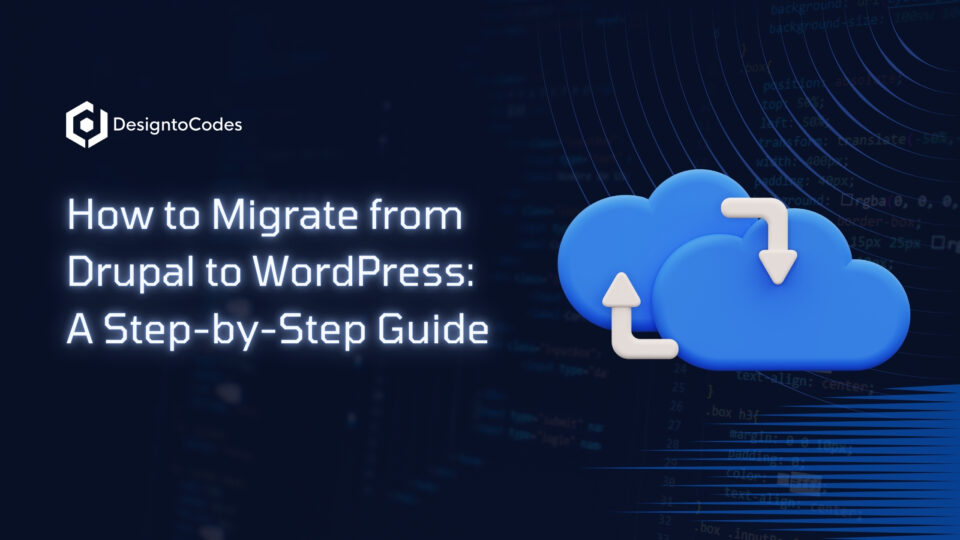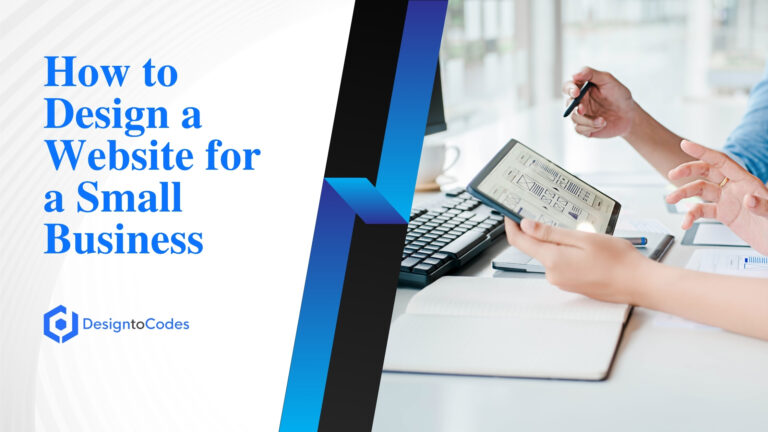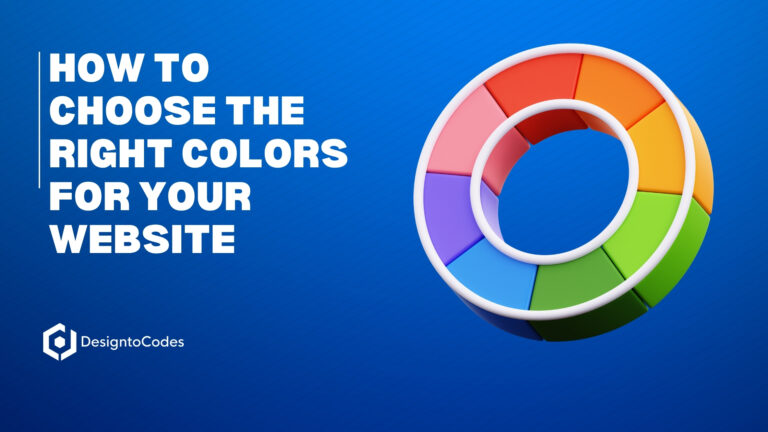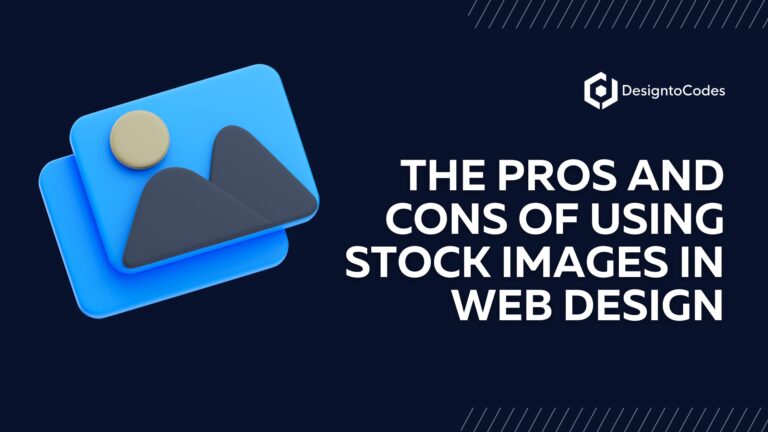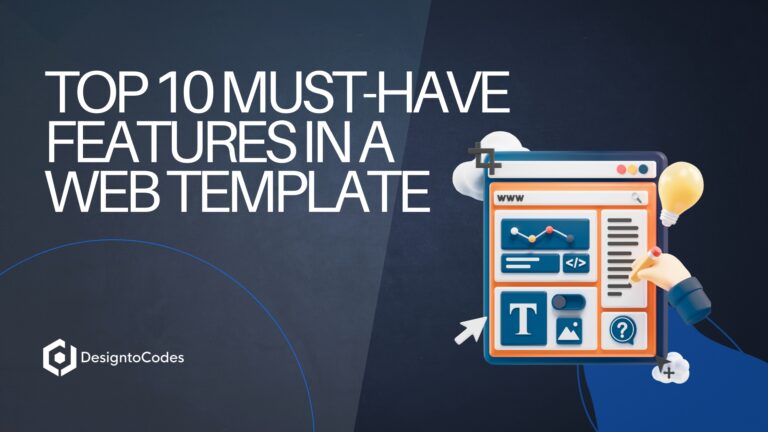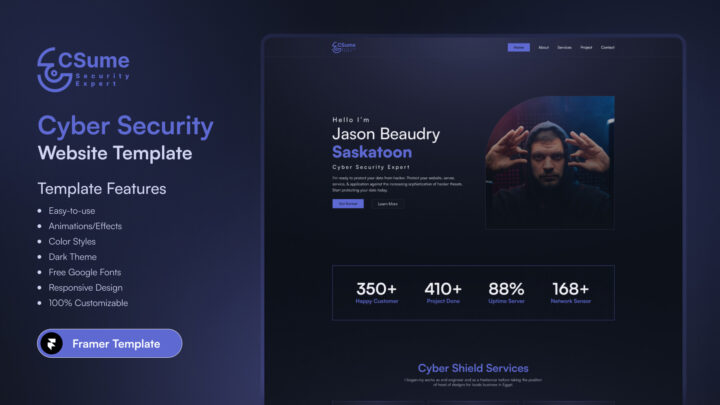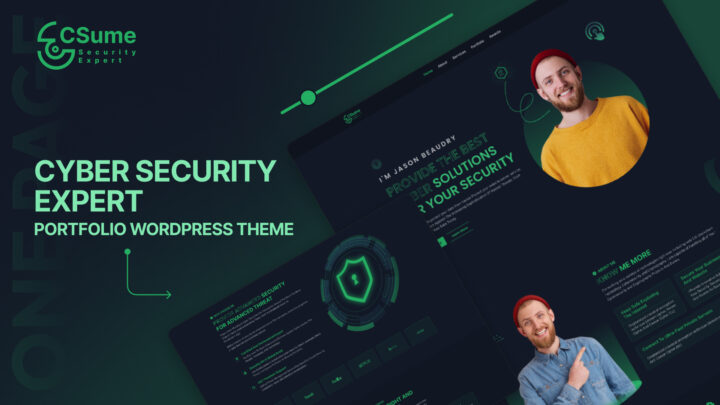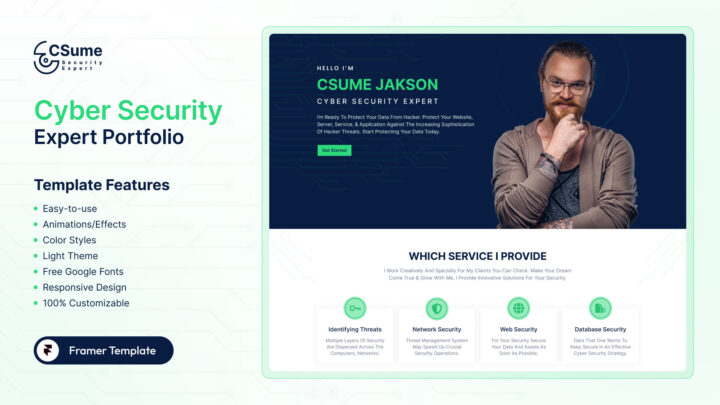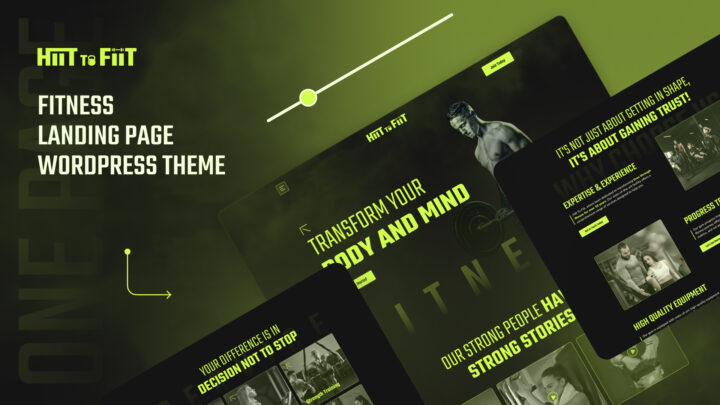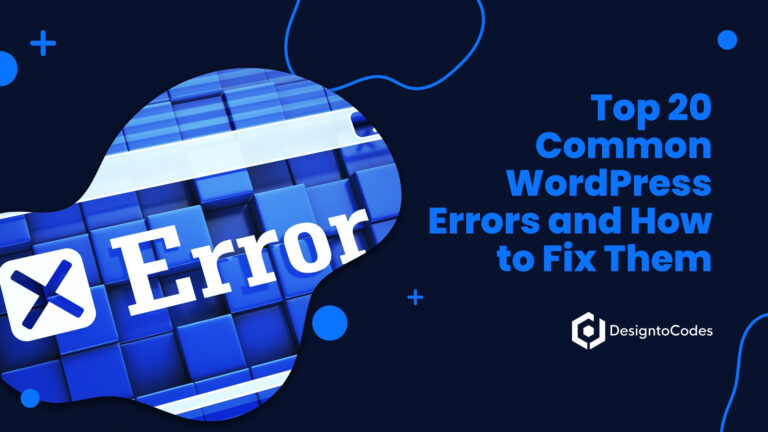
How to Migrate from Drupal to WordPress: A Step-by-Step Guide
Migrating a website from Drupal to WordPress can seem daunting, but with the right approach, it’s a manageable process that can unlock new opportunities for your site. WordPress, known for its user-friendly interface, extensive plugin ecosystem, and flexibility, is a popular choice for businesses, bloggers, and developers looking to streamline content management. This comprehensive 2500-3000-word guide will walk you through every step of migrating your Drupal site to WordPress, ensuring a smooth transition with minimal downtime. Whether you’re a beginner or an experienced developer, this SEO-optimized guide, packed with actionable steps, bullet points, and a detailed comparison table, will help you achieve a successful migration while boosting your site’s visibility.
Why Migrate from Drupal to WordPress?
Drupal and WordPress are both robust content management systems (CMS), but they cater to different needs. Drupal is known for its strong, developer-centric features, while WordPress excels in ease of use, scalability, and a vast ecosystem of themes and plugins. Here are some reasons you might consider migrating:
- User-Friendly Interface: WordPress provides an intuitive dashboard, making content creation and management accessible to users without technical expertise.
- Extensive Plugin Library: With over 60,000 plugins, WordPress provides solutions for nearly every functionality, from SEO to e-commerce.
- Cost-Effective Maintenance: WordPress sites are generally easier and cheaper to maintain due to the availability of affordable themes and plugins.
- Vibrant Community Support: WordPress has a massive global community, offering tutorials, forums, and resources for troubleshooting.
- SEO Flexibility: Tools like Yoast SEO and Rank Math make optimizing WordPress sites for search engines straightforward.
- Scalability: WordPress supports sites of all sizes, from small blogs to enterprise-level websites.
Before diving into the migration process, evaluate your reasons for switching to ensure WordPress aligns with your goals. If ease of use, cost savings, or a broader range of plugins are priorities, this guide will help you make the transition seamlessly.
Pre-Migration Planning: Setting the Stage for Success
A successful migration starts with careful planning. Rushing into the process without preparation can lead to data loss, broken links, or downtime. Follow these steps to prepare:
1. Assess Your Drupal Site
Before migrating, take stock of your current Drupal site to understand what needs to be transferred.
- Content Inventory: List all content types, including pages, posts, media files, comments, and user data.
- Modules and Features: Identify custom modules, themes, or functionalities that may need equivalents in WordPress.
- URL Structure: Document your site’s URL structure to maintain SEO rankings during migration.
- Database Size: Check the size of your Drupal database to estimate migration time and hosting requirements.
- Custom Code: Note any custom PHP or scripts that may require manual reconfiguration in WordPress.
2. Choose a WordPress Hosting Provider
Selecting a reliable hosting provider is critical for a smooth WordPress experience. Look for hosts that offer:
- High Performance: Fast loading times and uptime guarantees (99.9% or higher).
- Scalability: Ability to handle traffic spikes as your site grows.
- WordPress-Specific Features: One-click WordPress installation, automatic updates, and staging environments.
- Support: 24/7 customer support for troubleshooting migration issues.
3. Back Up Your Drupal Site
Backups are non-negotiable. A complete backup ensures you can restore your site if anything goes wrong.
- Database Backup: Export your Drupal database using phpMyAdmin or a similar tool.
- File Backup: Download all files, including themes, modules, and media, via FTP or your hosting control panel.
- Store Securely: Save backups in multiple locations, such as cloud storage and an external drive.
4. Set Up Your WordPress Environment
Install WordPress on your new host or a staging environment to test the migration.
- Install WordPress: Use your host’s one-click installer or manually install WordPress via FTP.
- Choose a Theme: Select a WordPress theme that matches your Drupal site’s design or opt for a customizable option like Astra or GeneratePress.
- Install Essential Plugins: Add plugins for SEO (Yoast SEO), security (Wordfence), and backups (UpdraftPlus).
5. Plan for SEO Preservation
Maintaining your search engine rankings is crucial. Take these steps to minimize SEO disruptions:
- Record Metadata: Document meta titles, descriptions, and keywords for all pages and posts.
- Map URLs: Create a URL redirection plan to preserve link equity and maintain a consistent user experience.
- Install an SEO Plugin: Configure Yoast SEO or Rank Math to replicate Drupal’s SEO settings.
Step-by-Step Migration Process
With planning complete, it’s time to migrate your Drupal site to WordPress. This process involves transferring content, configuring settings, and testing functionality.
Step 1: Install the FG Drupal to WordPress Plugin
The FG Drupal to WordPress plugin is a powerful tool that automates a significant portion of the migration process. Here’s how to use it:
- Install the Plugin: In your WordPress dashboard, go to Plugins > Add New, search for “FG Drupal to WordPress,” and install it.
- Activate the Plugin: Click “Activate” to enable the plugin.
- Access Settings: Navigate to Tools > Import > FG Drupal to WordPress to configure the migration.
Step 2: Connect to Your Drupal Database
To transfer content, the plugin needs access to your Drupal database.
- Locate Database Details: Find your Drupal database name, username, password, and host in your hosting control panel or Drupal’s settings.php file.
- Enter Details in the Plugin: In the FG Drupal to WordPress settings, input the database credentials.
- Test the Connection: Click “Test the database connection” to ensure WordPress can communicate with your Drupal database.
Step 3: Configure Migration Settings
The plugin offers options to customize what data is migrated. Adjust these settings based on your needs:
- Content Types: Select which content types (e.g., nodes, pages, articles) to migrate.
- Media Files: Choose to import images and other media, ensuring they’re hosted on your WordPress server.
- Taxonomies: Migrate categories, tags, or custom taxonomies from Drupal.
- Users and Comments: Include user accounts and associated comments if applicable.
- URL Handling: Decide whether to keep Drupal’s URL structure or create new permalinks.
Step 4: Run the Migration
Once settings are configured, start the migration process.
- Initiate Import: Click “Start / Resume the import” in the plugin interface.
- Monitor Progress: The plugin displays a progress bar and logs any errors that occur.
- Handle Large Sites: For large sites, run the migration in batches to avoid server timeouts.
Step 5: Import Media Files
Media files (images, videos, etc.) may require additional steps to ensure they’re properly transferred.
- Check Media Library: After migration, verify that images appear in the WordPress Media Library.
- Fix Broken Links: Use a plugin like “Media File Renamer” to correct any broken media paths.
- Optimize Images: Install an image optimization plugin, such as Smush, to reduce file sizes and improve load times.
Step 6: Set Up Redirects
To preserve SEO and user experience, redirect old Drupal URLs to their new WordPress equivalents.
- Export Drupal URLs: Utilize a Drupal module, such as Pathauto, to export a list of URLs.
- Create Redirects: Install the Redirection plugin in WordPress and input 301 redirects for each old URL.
- Test Redirects: Visit old URLs to ensure they point to the correct WordPress pages.
Step 7: Replicate Drupal Functionality
Drupal modules often provide features that need equivalents in WordPress. Here’s a comparison table to help you find alternatives:
| Drupal Module | WordPress Plugin Equivalent | Purpose |
| Views | WP Query/Elementor | Create custom content displays |
| Pathauto | Yoast SEO/Permalinks | Generate SEO-friendly URLs |
| Webform | WPForms/Contact Form 7 | Build forms for user input |
| Metatag | Yoast SEO/Rank Math | Manage meta titles and descriptions |
| Drupal Commerce | WooCommerce | E-commerce functionality |
| Taxonomy | WordPress Categories/Tags | Organize content with taxonomies |
- Install Plugins: Add the necessary WordPress plugins to replicate Drupal functionality.
- Test Features: Ensure that features such as forms, galleries, or custom post types function as expected.
Step 8: Customize Your WordPress Theme
Your WordPress theme should match the look and feel of your Drupal site.
- Choose a Theme: Select a theme that aligns with your brand or use a page builder like Elementor for custom designs.
- Rebuild Layouts: Recreate Drupal layouts using WordPress’s block editor or a page builder.
- CSS Adjustments: Add custom CSS to fine-tune the design in Appearance > Customize.
Step 9: Test Your WordPress Site
Thorough testing ensures your new site is functional and user-friendly.
- Check Content: Verify that all pages, posts, and media appear correctly.
- Test Navigation: Ensure menus and internal links work as intended.
- Mobile Responsiveness: Test the site on multiple devices to confirm it’s responsive.
- SEO Audit: Use Yoast SEO to check meta tags, sitemaps, and XML files.
- Performance: Run a speed test using tools like Google PageSpeed Insights.
Step 10: Go Live
Once testing is complete, launch your WordPress site.
- Update DNS: Point your domain to the new WordPress hosting server.
- Submit Sitemap: Generate an XML sitemap with Yoast SEO and submit it to Google Search Console.
- Monitor Traffic: Utilize Google Analytics to track performance after launch.
Post-Migration Best Practices
After migration, optimize your WordPress site for optimal performance, security, and SEO to attract and retain your audience.
1. Optimize for SEO
- Update Meta Tags: Ensure all pages have unique, keyword-rich meta titles and descriptions that accurately reflect their content.
- Submit Sitemap: Regularly update and submit your XML sitemap to search engines to ensure accurate indexing.
- Monitor Rankings: Track keyword performance using tools like Google Search Console.
2. Enhance Site Performance
- Caching: Install a caching plugin, such as WP Rocket, to improve load times.
- CDN Integration: Use a content delivery network (CDN) like Cloudflare for faster global access.
- Database Optimization: Use WP-Optimize to clean up your WordPress database.
3. Secure Your Site
- Install Security Plugins: Utilize Wordfence or iThemes Security to safeguard against potential threats.
- Enable SSL: Ensure your site uses HTTPS for secure browsing.
- Regular Backups: Schedule automatic backups with UpdraftPlus.
4. Engage Your Audience
- Add a Blog: Regularly publish content to drive traffic and improve SEO.
- Social Sharing: Integrate social media sharing buttons with plugins like AddToAny.
- Email Marketing: Use Mailchimp or ConvertKit to build an email list.
Common Challenges and Solutions
Migrating from Drupal to WordPress can present challenges. Here’s how to address common issues:
- Broken Links: Utilize the Redirection plugin to resolve 404 errors resulting from URL changes.
- Missing Media: Manually upload media files if the FG Drupal to WordPress plugin fails to transfer them.
- Custom Functionality Loss: Work with a developer to recreate custom Drupal modules as WordPress plugins.
- Performance Issues: Optimize images and enable caching to improve load times.
- SEO Drops: Monitor rankings and adjust redirects or content to recover lost traffic.
Conclusion
Migrating from Drupal to WordPress is a strategic move to enhance your site’s usability, SEO, and scalability. By following this step-by-step guide, you can transfer content, preserve SEO, and replicate functionality with minimal disruption. From pre-migration planning to post-launch optimization, each step is designed to ensure a seamless transition. With WordPress’s vast ecosystem and user-friendly interface, your site will be well-positioned to attract and engage audiences.
Ready to take your website to the next level? Start your migration today and unlock the full potential of WordPress. For high-quality templates to enhance your new WordPress site, explore our collection at DesignToCodes, where we offer customizable, SEO-friendly solutions for all your web design needs.
- Categories: How To
Recent Posts
Recent Products
Share This Post
Subscribe To Our Newsletter
Get More Update and Stay Connected with Us