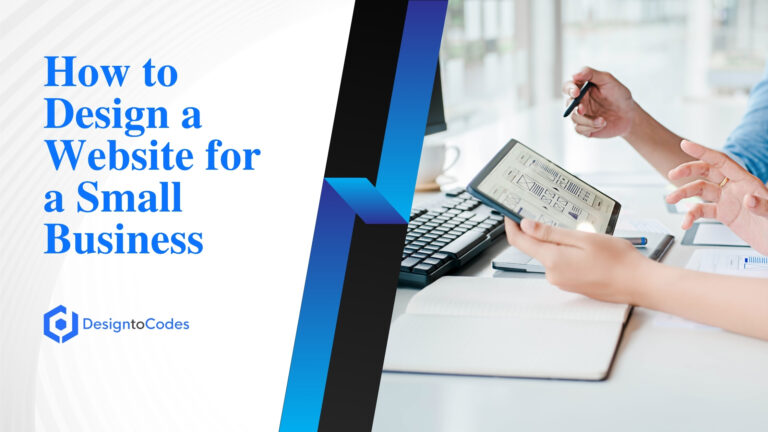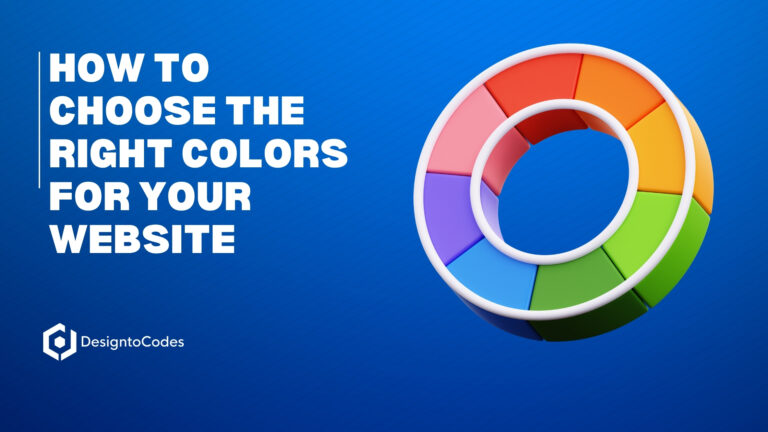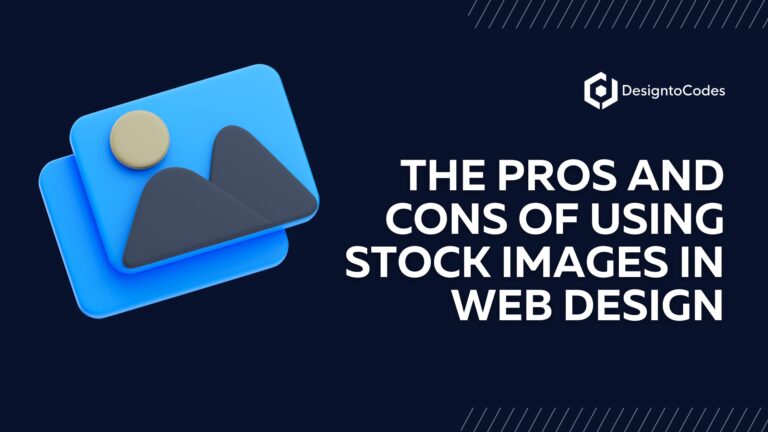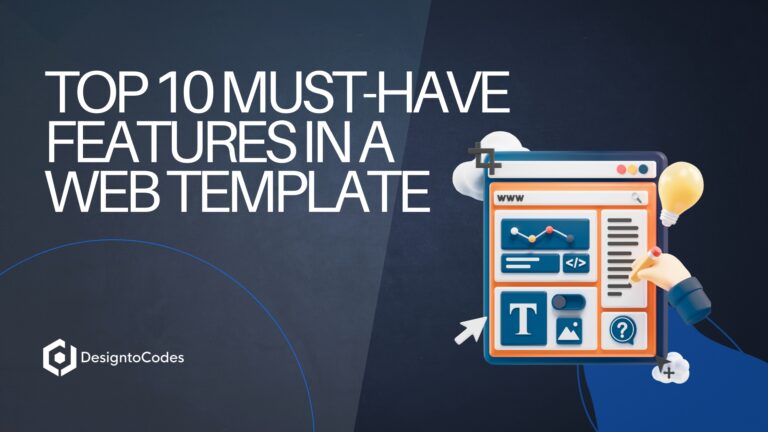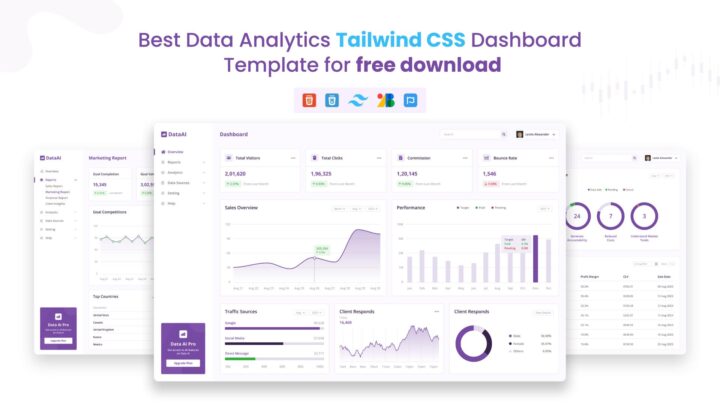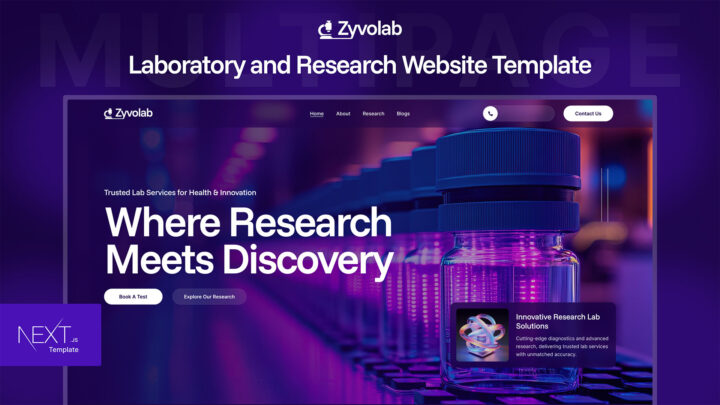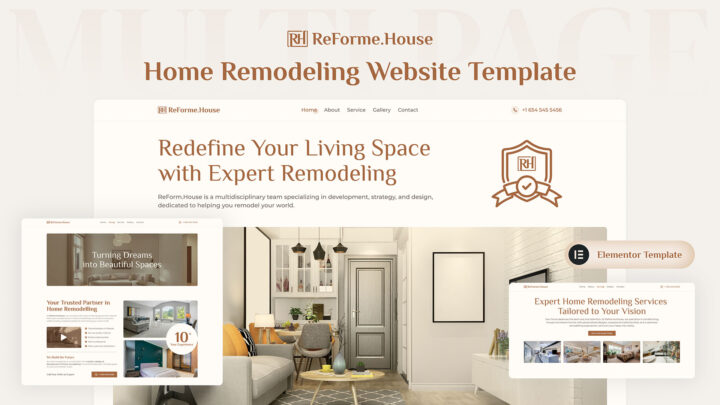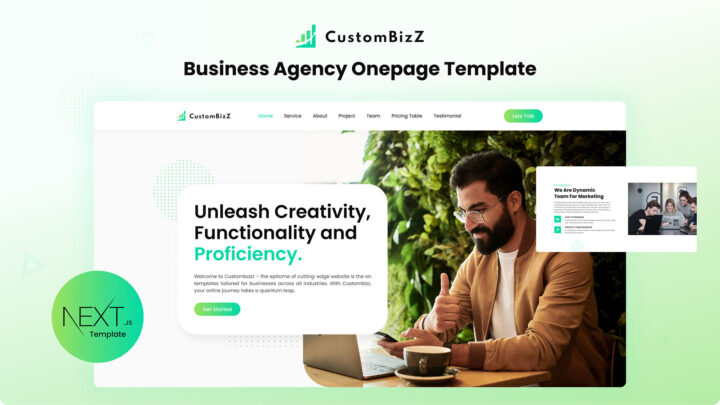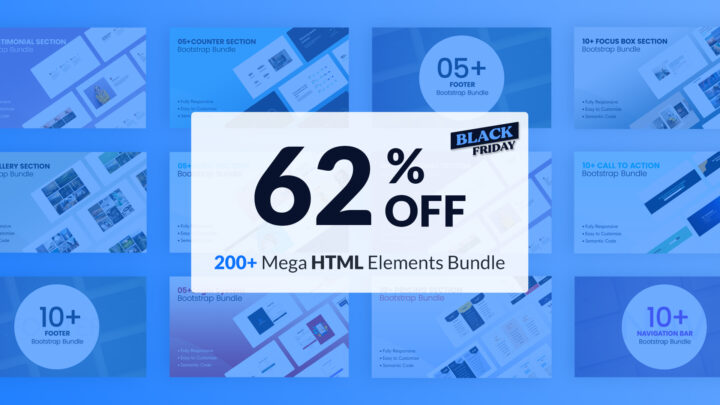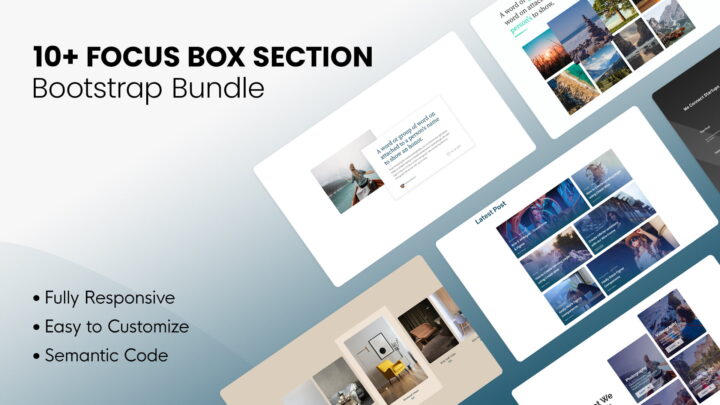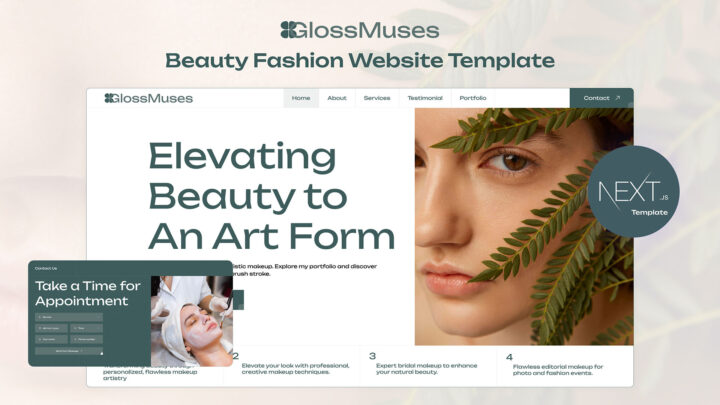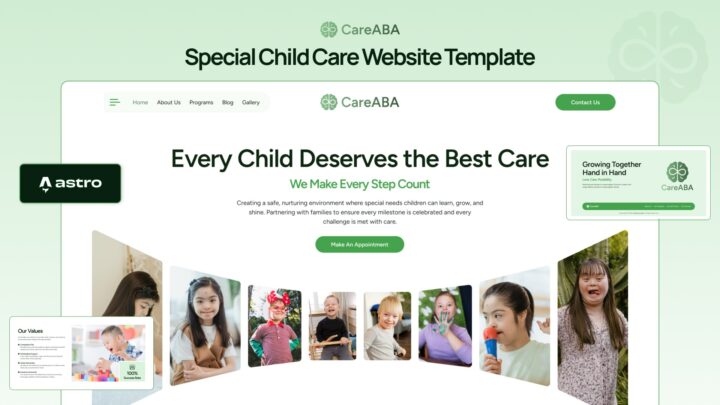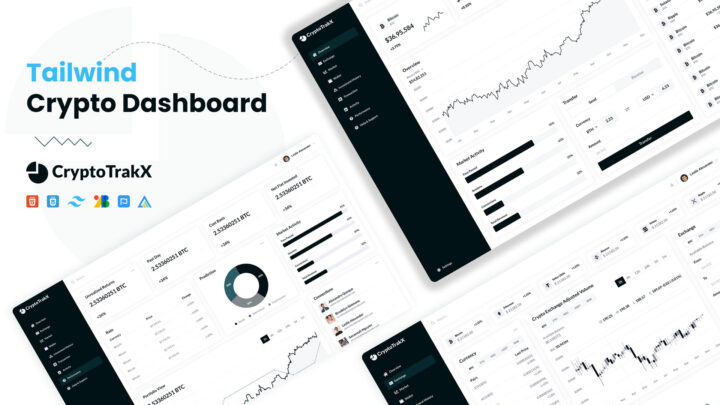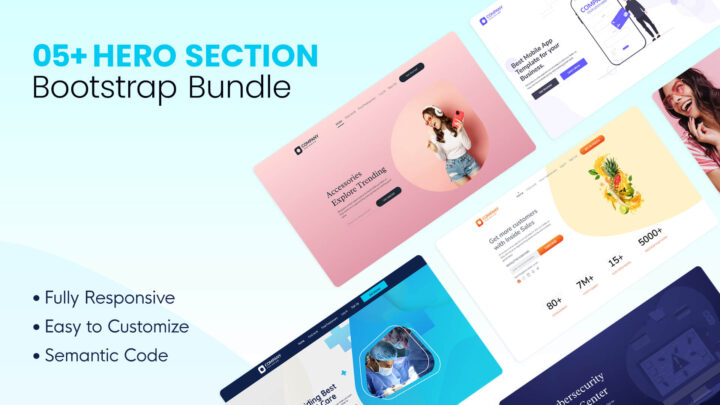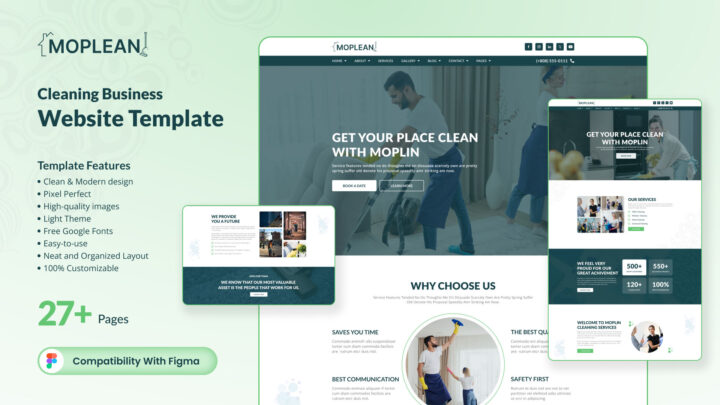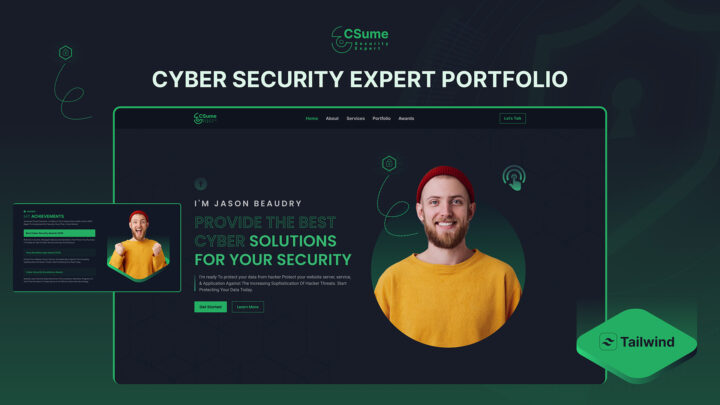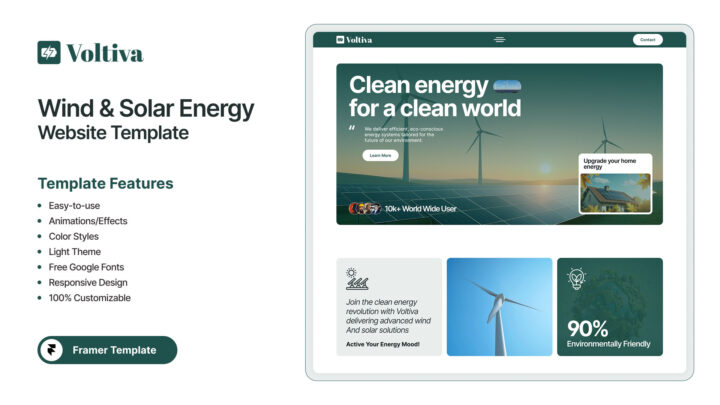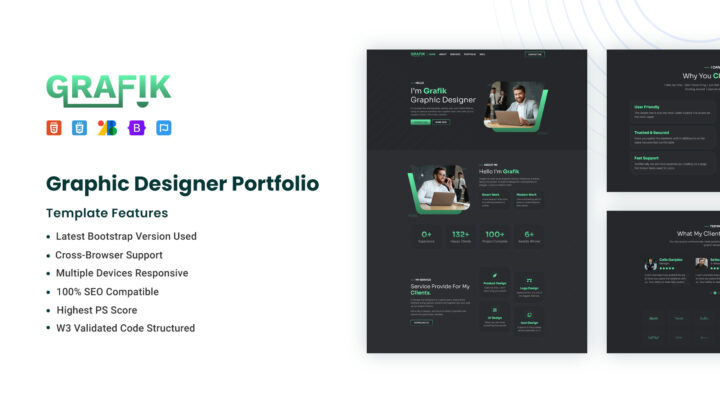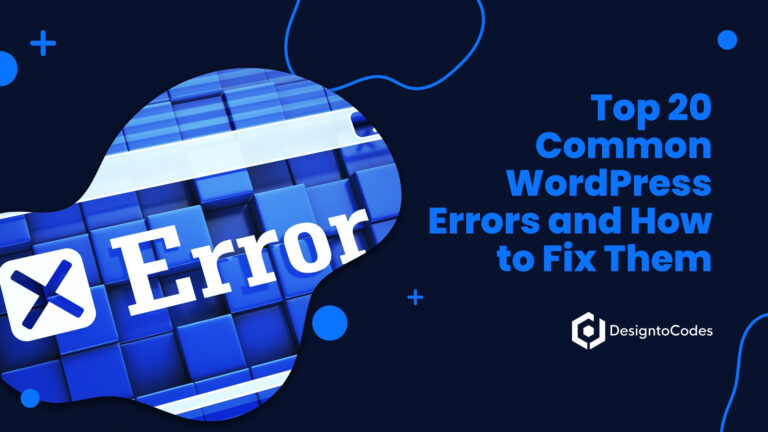
Page Not Found When Sharing Instagram To Facebook?
Searching for the best solution for ‘Page Not Found When Sharing Instagram to Facebook‘. Sharing your Instagram posts to Facebook is a great way to reach a wider audience and increase engagement. However, encountering a “page not found” error can be extremely frustrating.
In this article, we will delve into the reasons behind this issue and explore various troubleshooting methods to resolve it. Whether you’re an individual user or a business owner looking to promote your brand, we’ve got you covered.
What is the “Page Not Found” Error?
The “Page Not Found” error, commonly known as a 404 error, occurs when the server cannot find the requested page. In the context of sharing Instagram posts to Facebook, it means that Facebook was unable to locate the shared post on Instagram. Instead of the expected preview, users see an error message indicating that the page cannot be found.
Why Am I Seeing “Page Not Found” When Sharing Instagram to Facebook?
When you encounter a “page not found” error, it means that the link or content you are trying to share from Instagram to Facebook cannot be accessed. There are several potential reasons for this issue, including:
Privacy Settings Conflict: Instagram allows users to set their accounts to private, limiting access to their content. If your Instagram account is set to private, the posts cannot be shared directly to Facebook, resulting in a “page not found” error.
Expired or Invalid Link: If the link you’re trying to share is outdated, broken, or invalid, Facebook will be unable to fetch the content, leading to the error message.
Missing Permissions: If you are sharing content from an Instagram business account and have not been granted the necessary permissions to link your Facebook Page, you may encounter this error.
Technical Glitches: Occasionally, technical issues on either the Instagram or Facebook platform can lead to sharing errors. These glitches are usually temporary and can be resolved by troubleshooting methods.
Now that we’ve identified some potential causes, let’s explore the solutions to fix the “page not found” error.

Fix the “Page Not Found When Sharing Instagram to Facebook” Error
To resolve the issue of a “page not found” error when sharing Instagram posts to Facebook, try the following solutions:
Check Your Privacy Settings
Make sure your Instagram account is set to public instead of private. To do this, go to your Instagram settings, navigate to the “Privacy” section, and toggle the “Private Account” option off.
Verify the Link
Double-check the link you are trying to share. Ensure it is valid, up-to-date, and not broken. You can test the link by opening it in a browser or sharing it with another user.
Grant the Necessary Permissions
If you are sharing content from an Instagram business account, ensure you have granted the required permissions to link your Facebook Page. To do this, visit your Instagram settings, select “Account,” then “Linked Accounts,” and follow the instructions to connect your Facebook Page.
Clear Cache and Cookies
Sometimes, clearing the cache and cookies on your devices can resolve sharing issues. Go to your device’s settings, locate the application manager or storage options, find Instagram and Facebook, and clear the cache and cookies.
Update Instagram and Facebook Apps
Ensure that both your Instagram and Facebook apps are updated to their latest versions. Outdated versions can sometimes cause compatibility issues and sharing errors.
Report the Issue
If none of the above solutions work, you can report the issue to Instagram or Facebook support. They can provide further assistance in troubleshooting the problem.
Additional Tips to Avoid the “Page Not Found” Error
While troubleshooting the “Page Not Found” error, here are some additional tips that can help you avoid encountering this issue in the future:
Update Apps and Operating Systems
Regularly updating your Instagram and Facebook apps, as well as your device’s operating system, is crucial for optimal functionality. New updates often include bug fixes and improvements that can address compatibility issues and minimize the risk of encountering errors.
Reinstall Instagram and Facebook Apps
If all else fails, consider uninstalling and reinstalling both the Instagram and Facebook apps on your device. This process can help resolve any persistent issues or corrupted data within the apps, providing a fresh start for sharing your Instagram posts to Facebook.
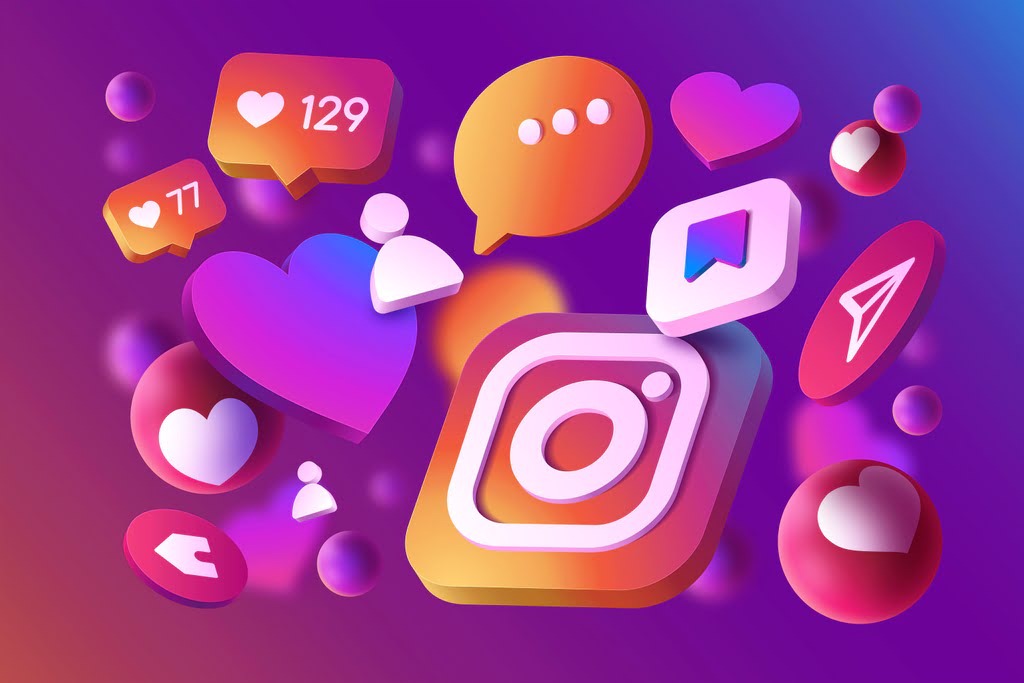
FAQs: Page Not Found When Sharing Instagram to Facebook
Why does my Instagram post not show up on Facebook?
There could be several reasons for this, including privacy settings, invalid links, or technical glitches. Ensure that your Instagram account is set to public, verify the link, and check for any sharing errors on both platforms.
Can I share Instagram Stories on Facebook?
Yes, you can share your Instagram Stories directly to your Facebook account. Simply enable the “Share Your Story to Facebook” option in your Instagram settings, and your Stories will be cross-posted.
Why do my Instagram photos appear blurry on Facebook?
This issue can occur due to compression and resizing algorithms used by Facebook. To maintain the quality of your photos, consider manually uploading them to Facebook instead of sharing them directly from Instagram.
Are there any limitations on sharing Instagram posts on Facebook?
Yes, there are certain limitations when sharing Instagram posts on Facebook. For example, carousel posts on Instagram will be displayed as single photos on Facebook, and tagged products or accounts may not carry over. It’s always a good idea to preview your shared content on Facebook to ensure it appears as intended.
Can I schedule Instagram posts to automatically share on Facebook?
Yes, you can use social media management tools like Buffer or Hootsuite to schedule your Instagram posts and automatically share them on Facebook. These tools allow you to streamline your content-sharing process and save time.
Why does my Instagram caption not appear when shared on Facebook?
Facebook does not currently support the direct transfer of Instagram captions. If you want your full caption to appear on Facebook, you’ll need to manually copy and paste it when sharing your post.
Conclusion
Sharing your Instagram posts to Facebook should be a seamless experience, but occasionally you may encounter the “Page Not Found” error. By understanding the causes and implementing the appropriate troubleshooting steps, such as verifying link validity, adjusting privacy settings, and reviewing content restrictions, you can overcome this error and successfully share your posts across platforms.
Remember to stay up-to-date with app updates, clear cache, and cookies, and consider reinstalling the apps if needed to ensure smooth sharing in the future. By following these tips, you can enhance your social media sharing experience and reach a wider audience with your engaging content.
You May Like This Kit:
Page Not Found 404 Web UI Kits
- Categories: How To
Recent Posts
Recent Products
Share This Post
Subscribe To Our Newsletter
Get More Update and Stay Connected with Us