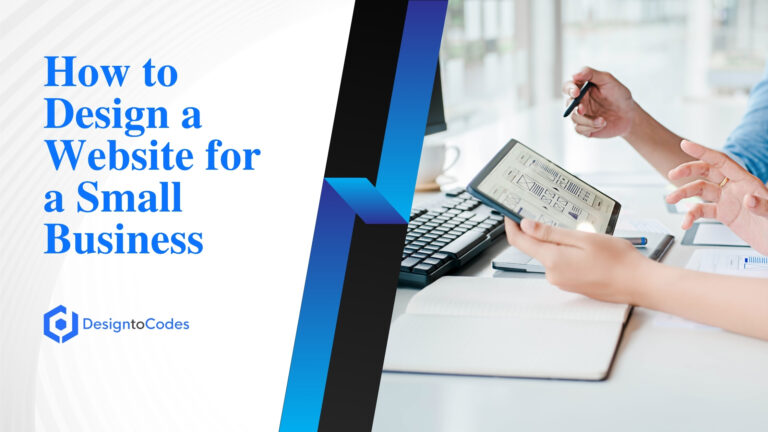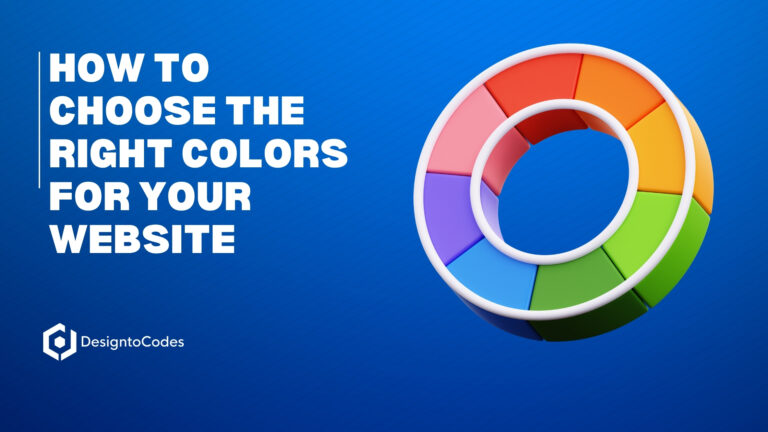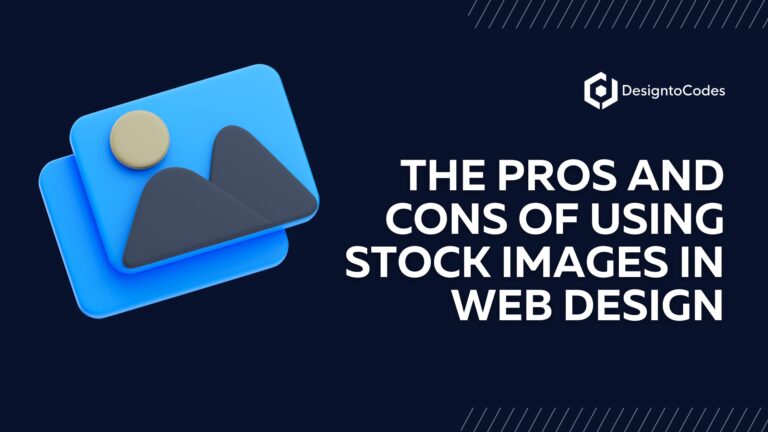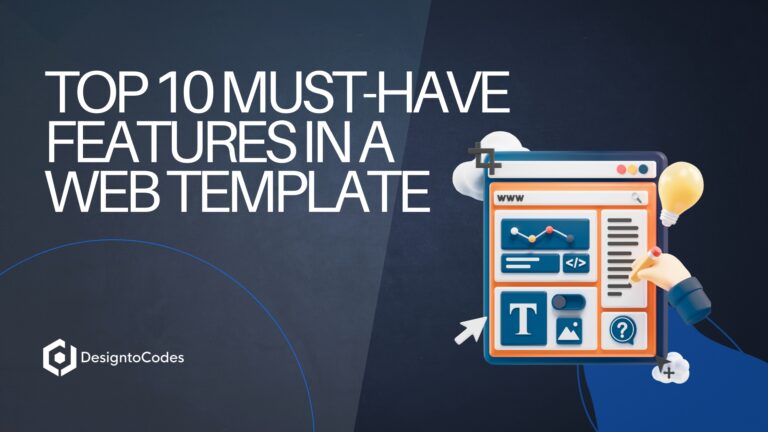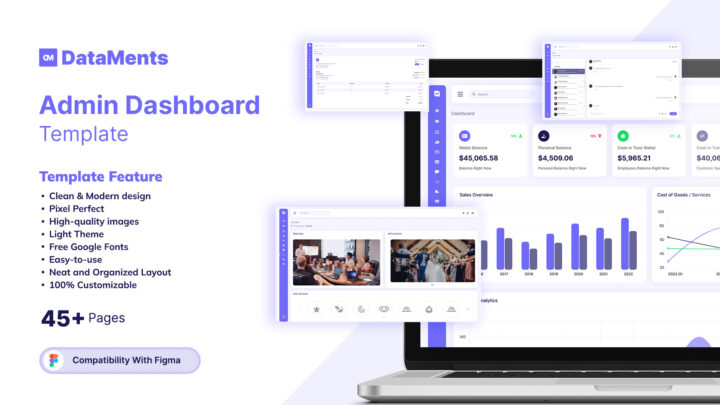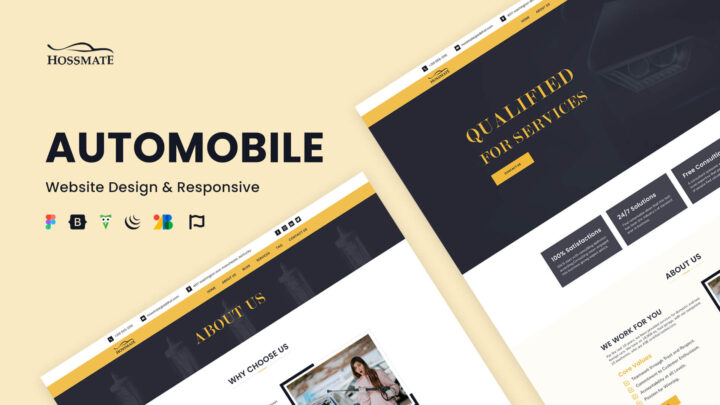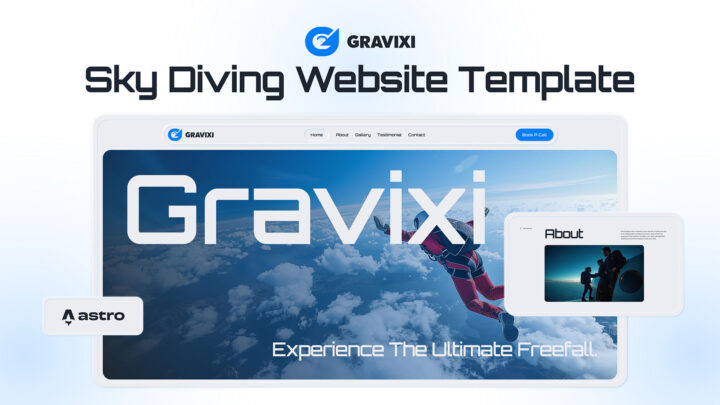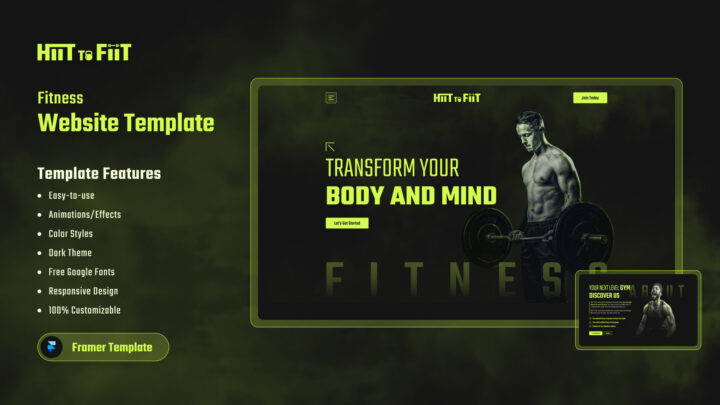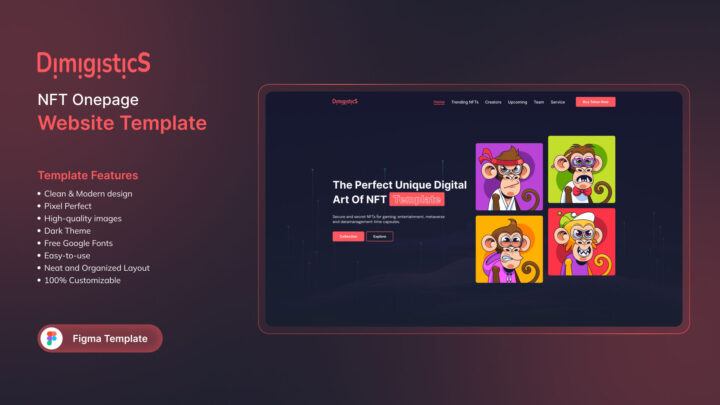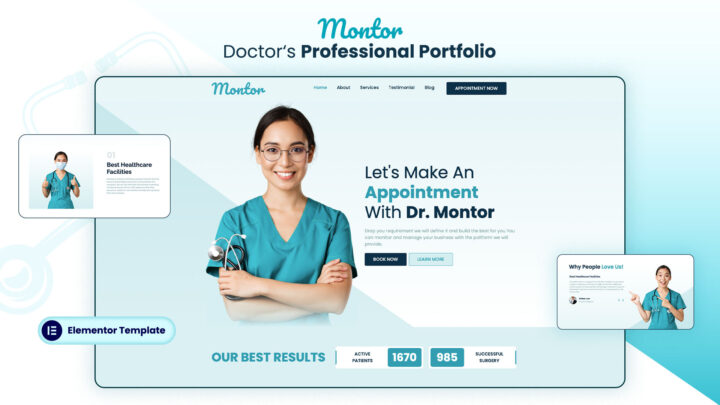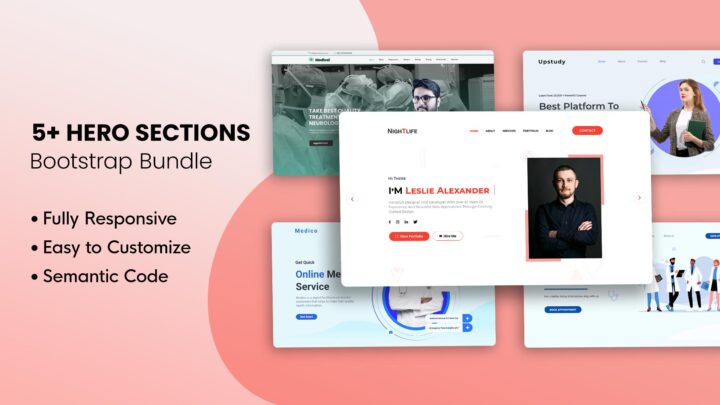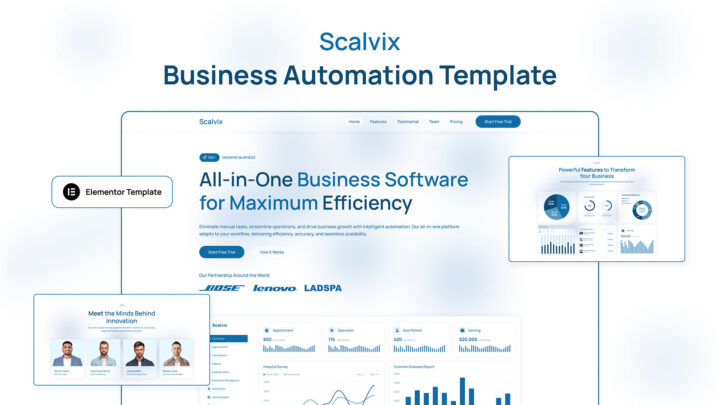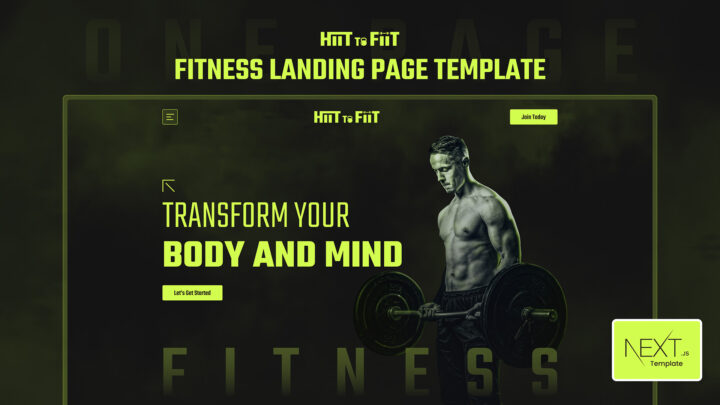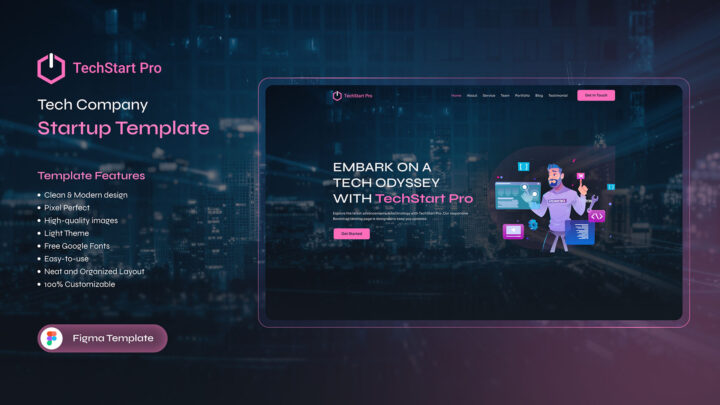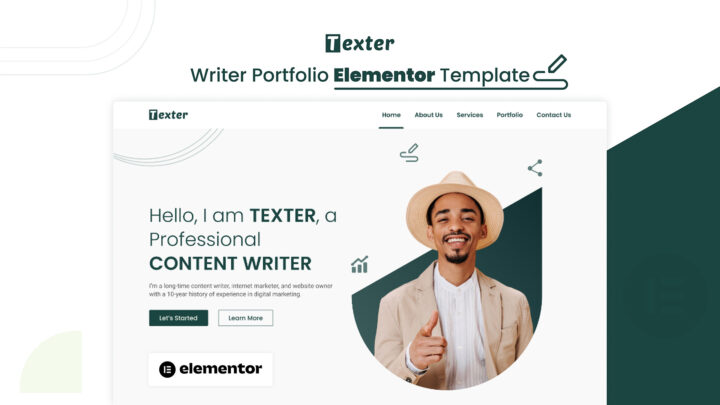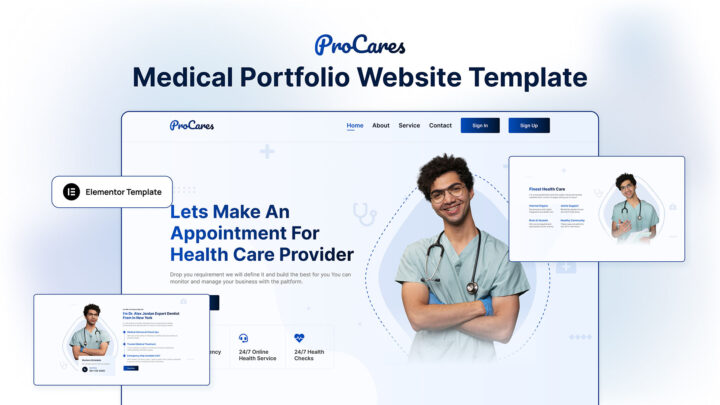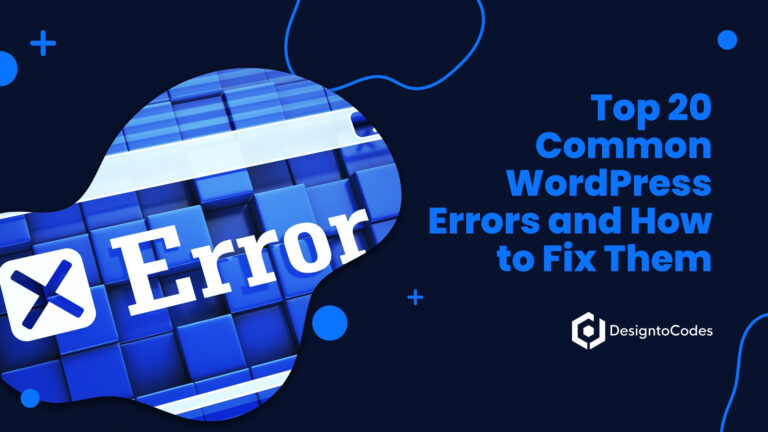
How To Convert Youtube Videos To MP3 Files On PC [Fast & Easy]
Learn the process of How to Convert YouTube Videos to MP3 Files. YouTube is a great resource for finding and streaming videos online but it can be frustrating to watch your favorite videos without an internet connection. That’s where converting YouTube videos to MP4/MP3 files comes in. With a few simple steps, you can easily download and convert any YouTube video to an MP3 file that you can listen to offline.
In this article, we’ll show you how to convert YouTube videos to MP3 files on your PC using a few different methods. We’ll also discuss the pros and cons of each method so that you can choose the one that’s right for you. Read out our blog to learn how to convert YouTube videos to MP3 files for free online.
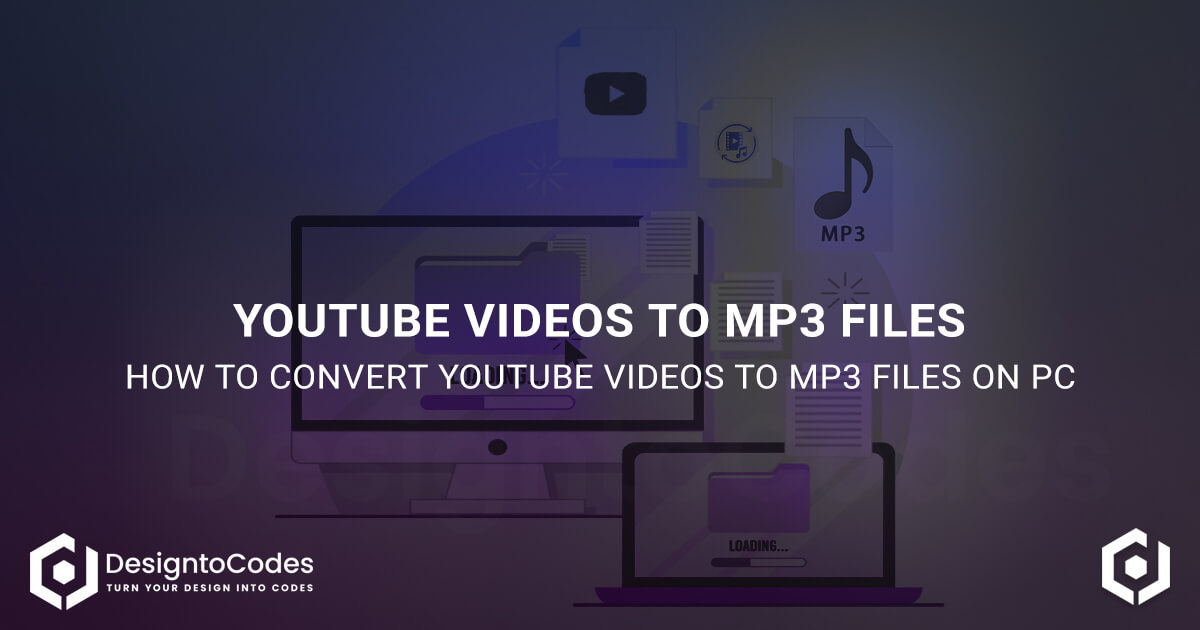
Methods of Converting YouTube Videos to MP3 Files
Method 1: Online YouTube to MP3 Converter
Online YouTube to MP3 converters are websites that allow you to convert YouTube videos to MP3 files directly in your web browser. Here’s how you can use an online YouTube to MP3 converter:
- Copy the link of the YouTube video you want to convert.
- Go to an online YouTube to MP3 converter website, such as Convert2mp3, YTMP3, or Online Video Converter.
- Paste the YouTube video link into the converter’s input box.
- Select the MP3 format option.
- Click the “Convert” button to start the conversion process.
- Once the conversion is complete, click the “Download” button to save the MP3 file to your computer.
Pros
- Convenient and easy to use.
- No need to download any software.
- Most online converters are free to use.
Cons
- The quality of the MP3 file may be lower compared to using a conversion software.
- Some online converters may be riddled with ads or pop-ups.
Method 2: Using a YouTube to MP3 Conversion Software
Another way to convert YouTube videos to MP3 files is by using a conversion software. Here’s how you can download and use a YouTube to MP3 conversion software:
- Go to a reputable YouTube to MP3 conversion software website, such as 4K Video Downloader, Any Video Converter, or Freemake Video Converter.
- Download and install the software on your computer.
- Copy the link of the YouTube video you want to convert.
- Open the conversion software and paste the YouTube video link into the software’s input box.
- Select the MP3 format option.
- Click the “Convert” button to start the conversion process.
- Once the conversion is complete, click the “Download” button to save the MP3 file to your computer.
Pros
- High-quality MP3 files.
- Ability to batch convert multiple videos at once.
- Some software allows you to edit or trim the MP3 file.
Cons
- Some software may be costly to purchase.
- Downloading software from untrusted sources can pose a risk of malware or viruses.
Method 3: Using a YouTube Premium Subscription
YouTube premium subscribers have the ability to download any YouTube video to their device for offline viewing. This includes the ability to download videos in MP3 format.
To download a YouTube video in MP3 format with YouTube premium, simply follow these steps:
- Open the YouTube video that you want to download.
- Click the three dots icon in the top right corner of the video player.
- Select “Download.”
- Choose the quality of the MP3 file.
- Click the “Download” button.
- Once the download is complete, you can find the MP3 file in the “Offline Music” section of the YouTube app.
Pros
- No ads
- Ability to download any YouTube video to your device for offline viewing
- Ability to download videos in MP3 format
Cons
- Requires a subscription
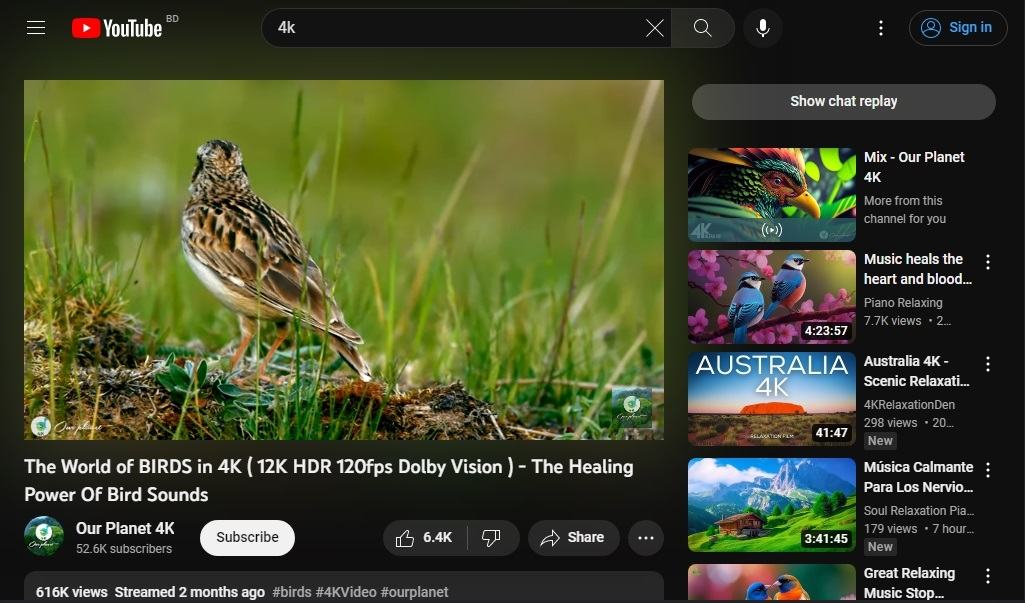
How to Convert YouTube Videos to MP3 Files on PC?
Converting YouTube videos to MP3 files on your PC is a simple and straightforward process. Here’s how to do it:
Copy the URL of the YouTube Video: First, you need to copy the URL of the YouTube video that you want to convert to an MP3 file. You can do this by selecting the URL in the address bar and pressing ‘Ctrl+C’ or right-clicking and selecting ‘Copy.’
Open a YouTube to MP3 Converter: Next, you need to open a YouTube to MP3 converter on your PC. There are several free online converters available, such as YTMP3, 2Conv, and Convert2MP3. You can also download a converter software like 4K Video Downloader or Any Video Converter.
Paste the Video URL: Once you have opened the converter, you need to paste the YouTube video URL that you copied in step 1. You can do this by pressing ‘Ctrl+V’ or right-clicking and selecting ‘Paste.’
Select the MP3 Format: Most YouTube to MP3 converters allow you to select the format in which you want to save the audio file. Select the MP3 format to convert the video to an MP3 file.
Start the Conversion: Finally, click on the ‘Convert’ or ‘Download’ button to start the conversion process. The converter will extract the audio from the video and save it as an MP3 file on your PC.
Save the MP3 File: Once the conversion is complete, you can save the MP3 file to your preferred location on your PC. You can now listen to the audio offline without the need for internet connectivity.
Best YouTube to MP3 Converters
There are several YouTube to MP3 converters available online, but not all of them provide the same quality of service. Here are some of the best YouTube to MP3 converters that you can use to convert YouTube videos to MP3 files on your PC:
YTMP3
YTMP3 is a free online YouTube to MP3 converter that allows you to convert YouTube videos to MP3 files without any registration. It is fast, easy to use, and supports multiple formats.
2Conv
2Conv is another free online YouTube to MP3 converter that allows you to convert YouTube videos to MP3 files in high quality. It is user-friendly and supports multiple formats.
4K Video Downloader
4K Video Downloader is a software that allows you to download videos from YouTube and other video-sharing websites. It also has a feature that allows you to extract audio from videos and save them as MP3 files.
Any Video Converter
Any Video Converter is a free software that allows you to convert videos to various formats, including MP3. It is easy to use and supports batch conversions.
Convert2MP3
Convert2MP3 is a free online YouTube to MP3 converter that allows you to convert YouTube videos to MP3 files in high quality. It also supports multiple formats and provides fast download speeds.
We try to make an easy way for how to convert YouTube videos to mp3 files directly in this blog post.
Which Method Should You Use?
The best method for converting YouTube videos to MP3 files depends on your needs and preferences. If you’re looking for a free and easy way to convert a few videos, then a YouTube to MP3 converter website is a good option. If you need to convert a lot of videos or need more features, then a YouTube to MP3 converter software program is a better option. And if you’re willing to pay for a subscription, then YouTube premium is the best option for downloading videos and listening to them offline.
Beneficial link for you:
Creating Impactful Video Sections: Engage Your Audience
Tips for Converting YouTube Videos to MP3 Files
Here are some tips that can help you convert YouTube videos to MP3 files more effectively:
Choose the Right Converter: When choosing a YouTube to MP3 converter, make sure you select a reliable and trustworthy converter. Read reviews and check ratings before choosing a converter.
Check the Quality: Always check the quality of the MP3 file before saving it to your PC. Make sure the sound quality is good and that there are no interruptions or glitches.
Check the Copyright: Make sure you have permission from the copyright owner before converting a YouTube video to an MP3 file. Do not use the MP3 file for commercial purposes or distribute it without permission.
Check the Settings: Check the settings of the YouTube to MP3 converter before starting the conversion process. Make sure you select the MP3 format and the appropriate bitrate for the best sound quality.
Clean Your PC: Before converting YouTube videos to MP3 files, make sure your PC is free from viruses and malware. Use antivirus software to scan your PC and remove any threats.
Troubleshooting Common Issues
Some common issues that users may encounter when converting YouTube videos to MP3 files include:
- Slow conversion times
- Poor audio quality
- Unreliable converters
To avoid these issues, make sure you choose a reliable YouTube to MP3 converter and use a high-quality video source.
Alternatives to Converting YouTube Videos to MP3 Files
If you are concerned about the legality of converting YouTube videos to MP3 files or want to explore alternative options, there are several other ways to access audio content online. Experience seamless video conversion with our Video Converter Online.
One option is to use a streaming service like Spotify, Apple Music, or Pandora, which offers extensive libraries of music and podcasts that can be listened to offline.
Another option is to purchase music or audiobooks from online retailers like iTunes or Amazon.
FAQs: How to Convert YouTube Videos to MP3 Files on PC
What should I do if the conversion process is slow?
Make sure you choose a reliable YouTube to MP3 converter and use a high-quality video source to avoid slow conversion times.
How can I ensure good audio quality?
Use a high-quality video source and choose a reliable YouTube to MP3 converter to ensure good audio quality.
How long does it take to convert a YouTube video to an MP3 file?
The time it takes to convert a YouTube video to an MP3 file depends on the length of the video and the speed of your internet connection. Most converters take only a few minutes to convert a YouTube video to an MP3 file.
Can I convert YouTube videos to MP3 files on my mobile device?
Yes, there are several YouTube to MP3 converter apps available for mobile devices. You can download these apps from the app store on your device.
Can I convert a playlist of YouTube videos to MP3 files at once?
Yes, some YouTube to MP3 converters allow you to convert a playlist of YouTube videos to MP3 files at once. These converters usually have a batch conversion feature that allows you to convert multiple videos at once.
Can I edit the MP3 file after converting it from a YouTube video?
Yes, you can edit the MP3 file after converting it from a YouTube video using audio editing software such as Audacity.
Conclusion
Converting YouTube videos to MP3 files is a simple process that can be done using a third-party YouTube to MP3 converter. By following the steps outlined in this article, you can easily create a collection of MP3 files to listen to offline on your PC.
Remember to choose a reliable converter, use high-quality video sources, and respect the copyright of the content creator.
- Categories: How To
Recent Posts
Recent Products
Share This Post
Subscribe To Our Newsletter
Get More Update and Stay Connected with Us